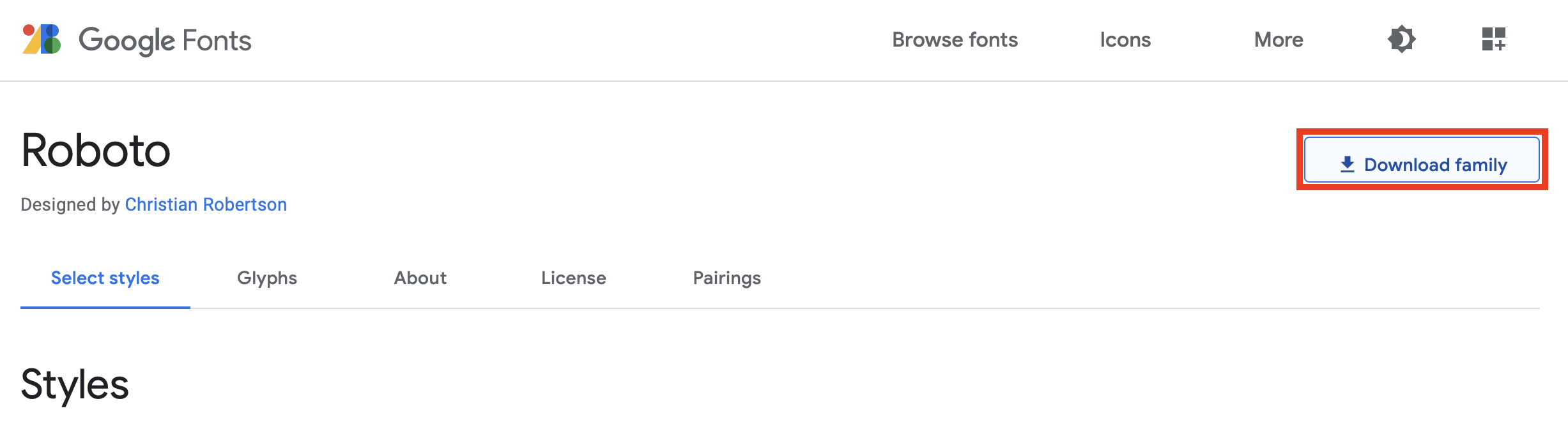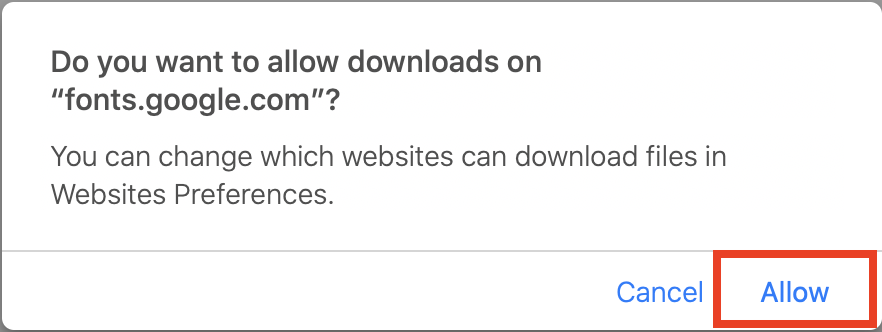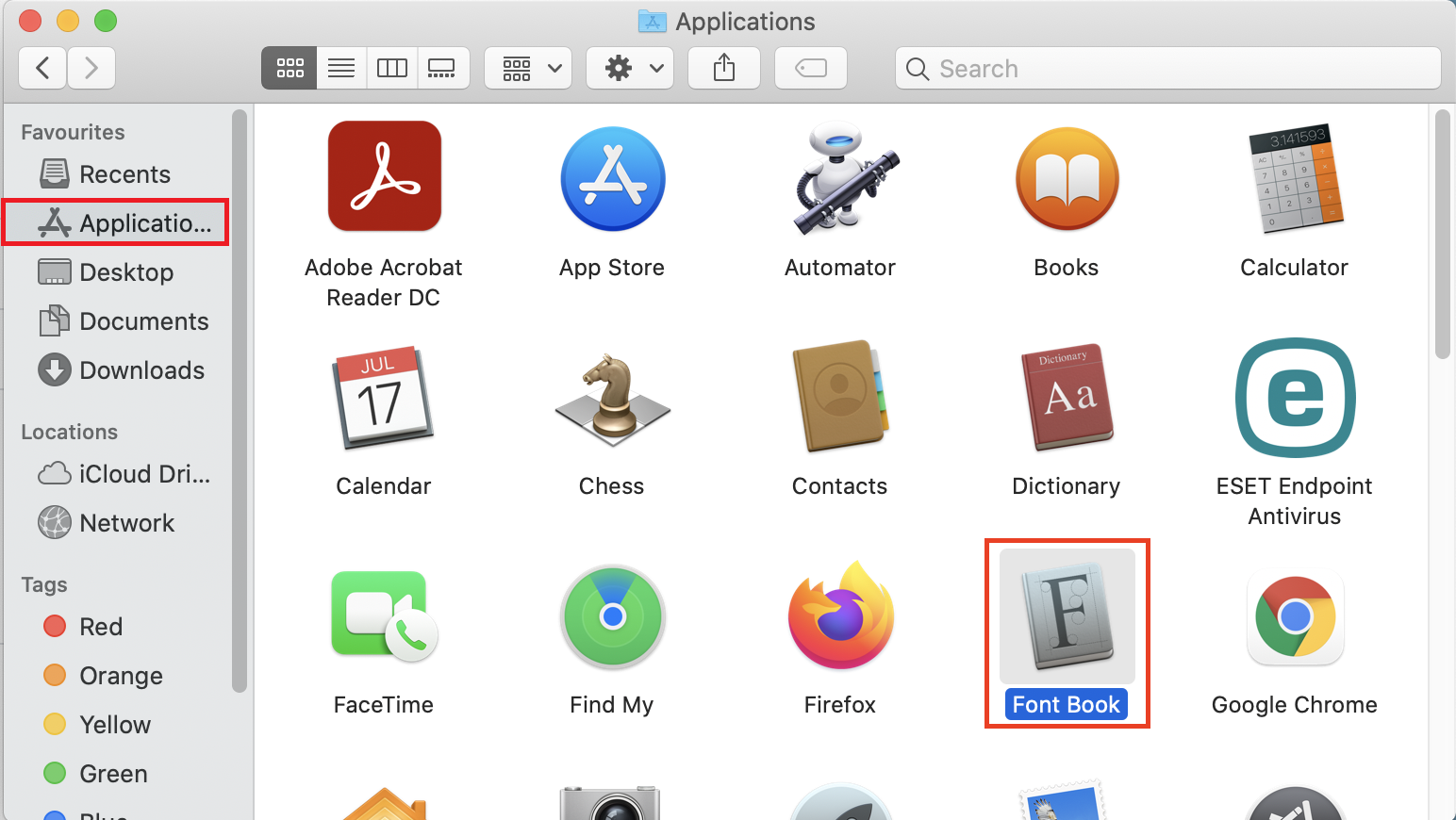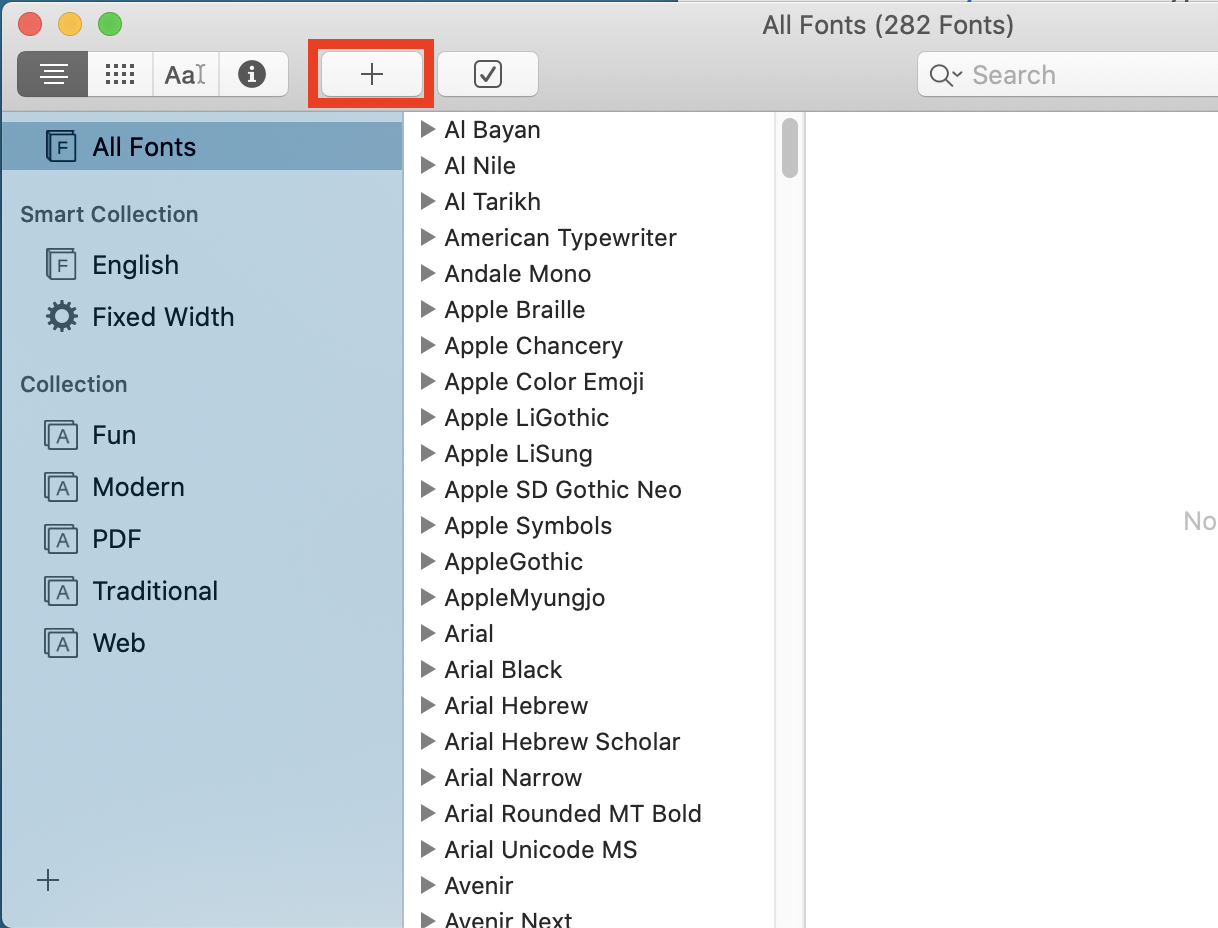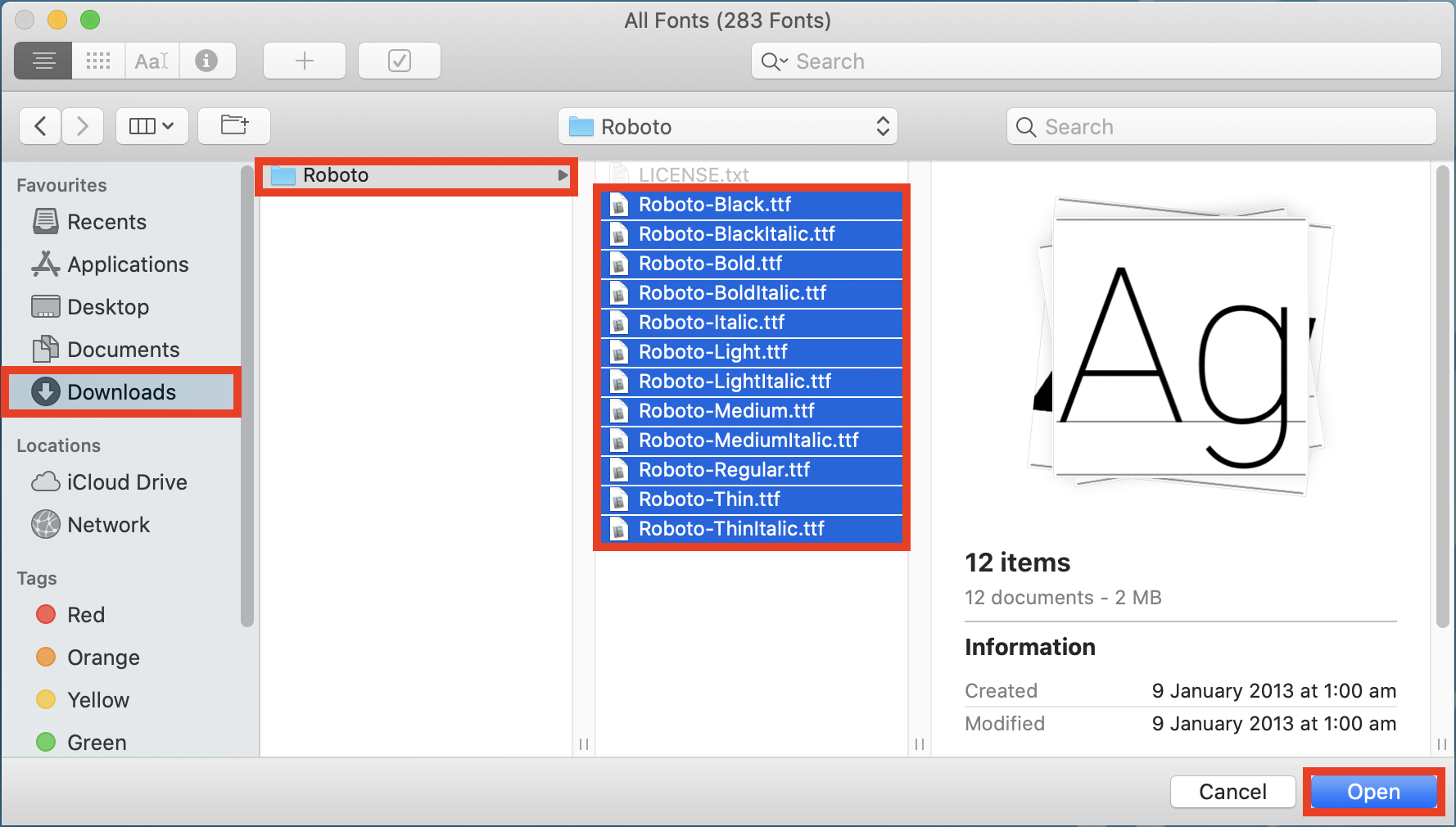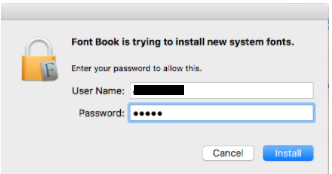How to install a font on a Mac
The information supplied in this article applies to Southern Cross Uni's branding and the installation of the Roboto font. Staff and students may wish to install this free font on Macintosh & personal computers.
Step 1: Download the font from the website
For Roboto please visit this page https://fonts.google.com/specimen/Roboto
Step 2: In the top right corner of the screen select Download family
Step 3: The fonts will now download into your Downloads folder (by default).
If you encounter this security warning instead, select Allow and then it will download.
Step 4: Now select the Finder (White & Blue smiley face), then select Applications on the left side of the window, then navigate to and open Font Book.
Step 5: Select All Fonts and then select the + add button.
Step 6: Navigate to the folder where the fonts were downloaded to (in this case the Downloads folder).
If it downloaded as a .zip, right-click and expand first. Select all and then select Open.
Step 7: Because this will install for all accounts on the computer, your computer administration password is required. If you do not know this, or would prefer to install the fonts only on your user profile, select User instead of Computer in the previous screen.
The fonts are now installed.