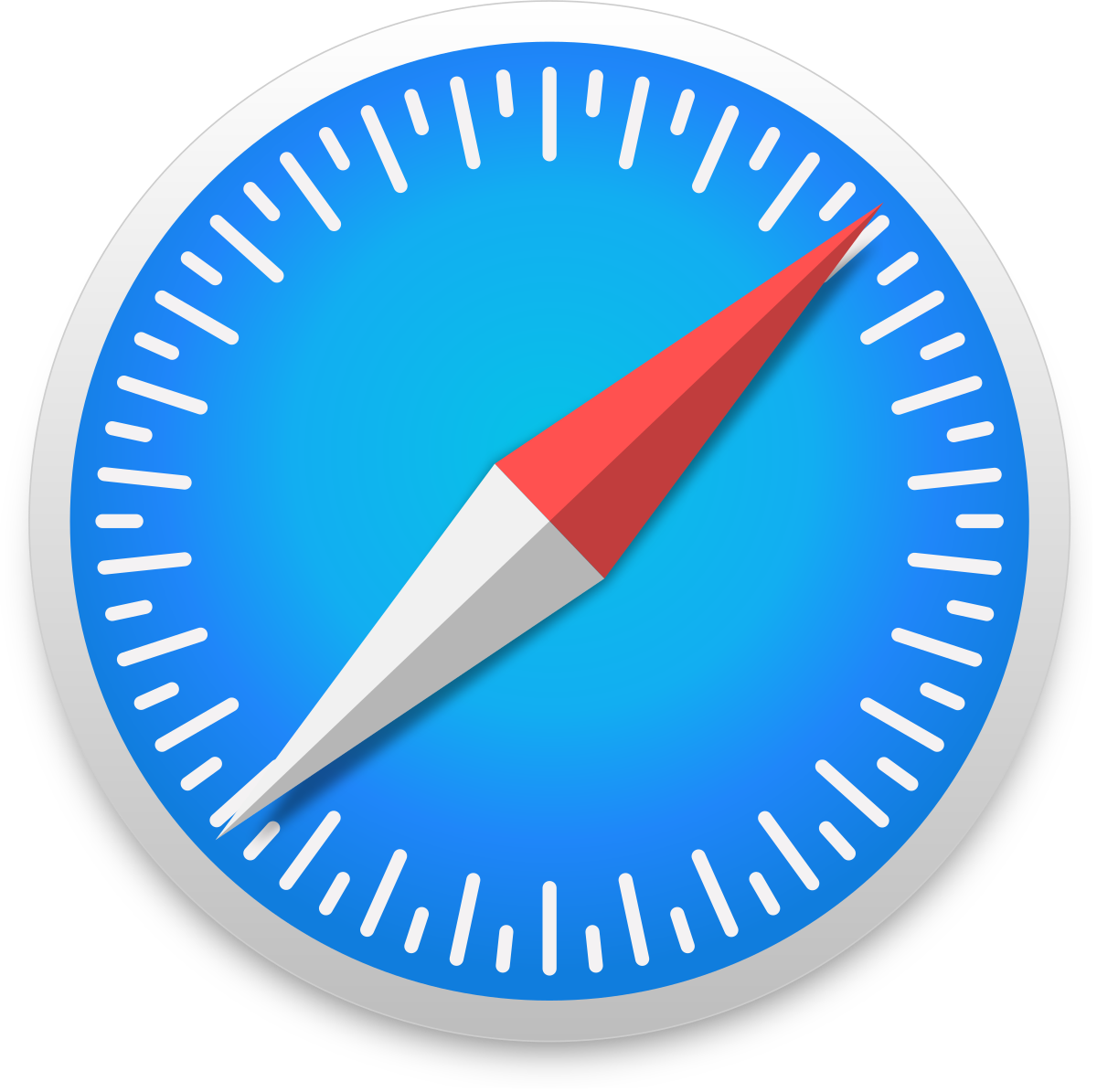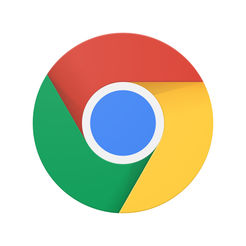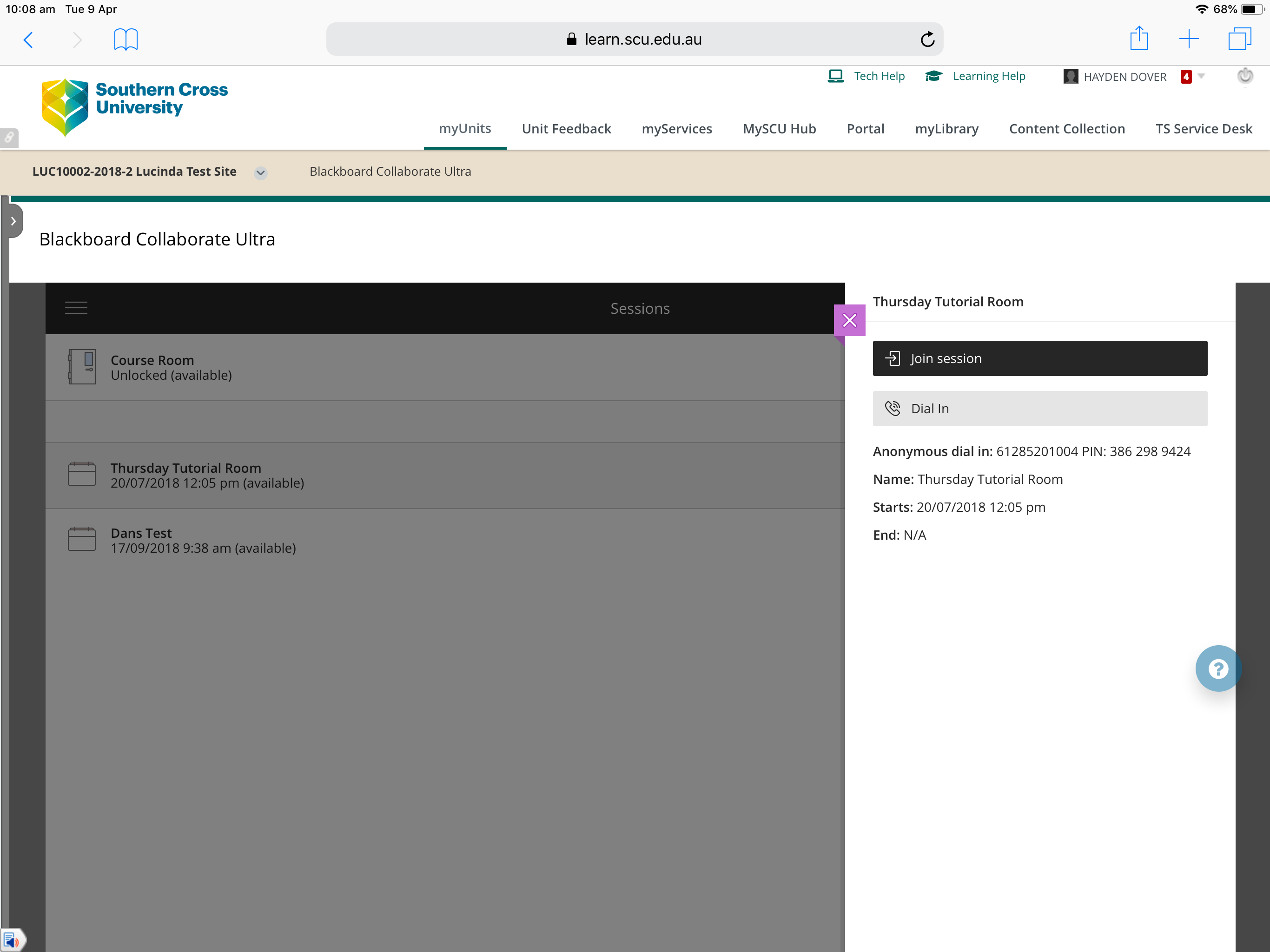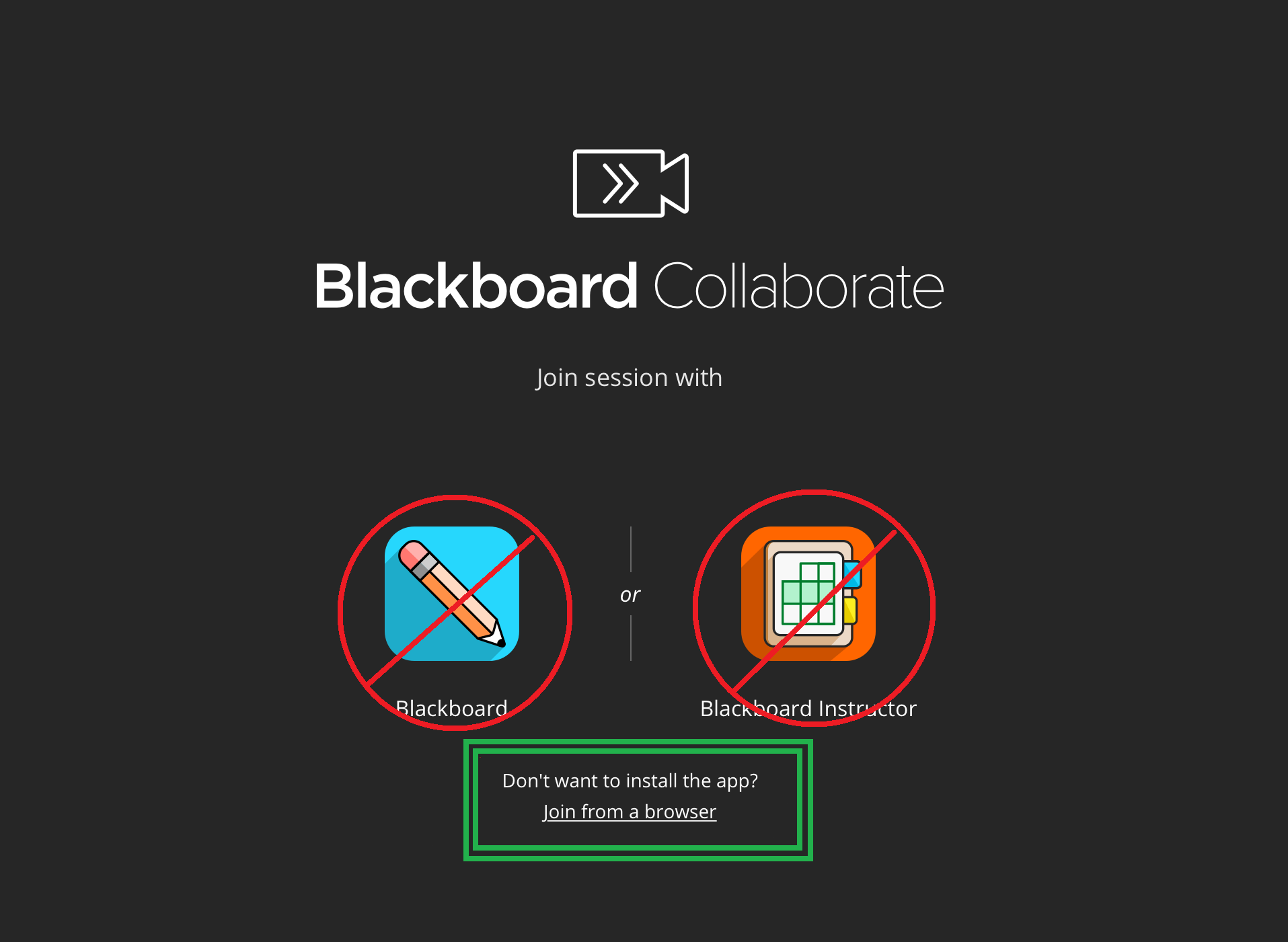How to watch Collaborate Ultra sessions on a mobile device
Step 1: To play Collaborate Ultra on a mobile device, you must use the supported options for your device
Collaborate only supports the most recent two stable channel releases of browsers.
Please refer to this website for Supported browsers
iOS (iPhone/iPad)
You must use Safari to watch the sessions
Android
You must use Google Chrome to watch the sessions
Step 2: In your appropriate browser, log into Blackboard from https://learn.scu.edu.au and navigate your learning site and Collaborate Ultra session. Select the session you wish to join and select Join Session
Step 3: You will then be taken to this screen. You must select Join from a browser - the link directly below the two Blackboard app options
Step 4: Once you start joining the session, you will be prompted to allow both Microphone and Camera. Allow these pop ups and you should be in the session
If you are still having trouble with the audio and video settings, refer to these instructions