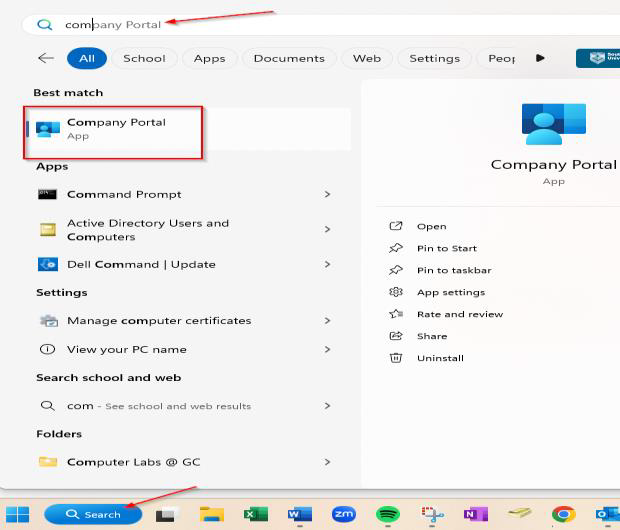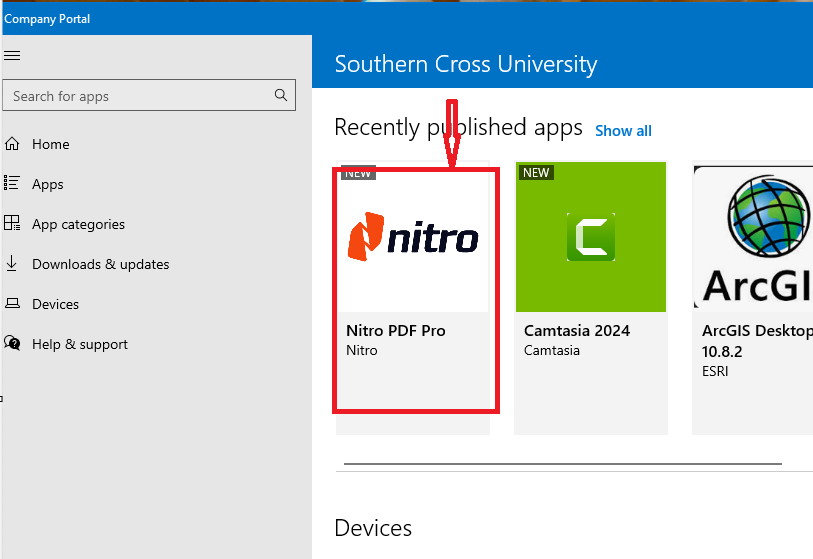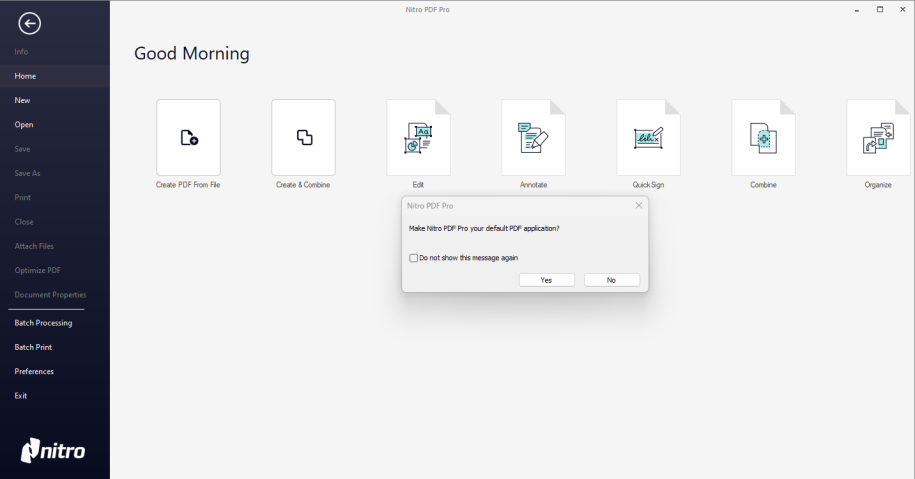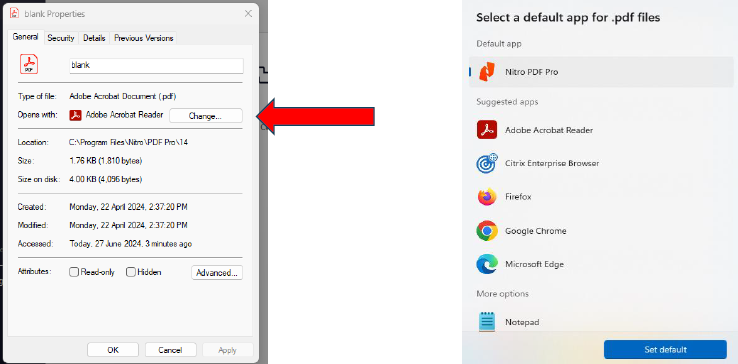Nitro PDF Pro Install
About Nitro PDF Pro.
Nitro PDF Pro serves as an alternative PDF editor to Adobe Acrobat Pro and is available for all staff with an SCU Laptop. **Mac users: please email the Service Desk (servicedesk@scu.edu.au)
Nitro Pro’s interface closely resembles Microsoft Office, making it familiar for users. Additionally, Nitro offers a wealth of self-help and training resources, including video tutorials and ‘how-to’ guides. Below are the various resources available to you:
- Nitro Pro Demo: We suggest all new users watch this short 8-minute video, which demonstrates the most frequently used features of Nitro Pro.
- Online Learning Centre: This is your “go-to” place for self-help resources. The Learning Center includes video tutorials, step-by-step instructions, links to the Nitro community forum, and the complete Nitro Pro User Guide.
Step 1: Search for ‘Company Portal’ and enter.
Step 2: Select ‘Nitro PDF Pro’.
Step 3: Click on install and when the status is 100%, close the installer page (Portal)
Step 4: Click on the Nitro PDF Pro icon on your desktop and you will be prompted make Nitro your default .PDF editor