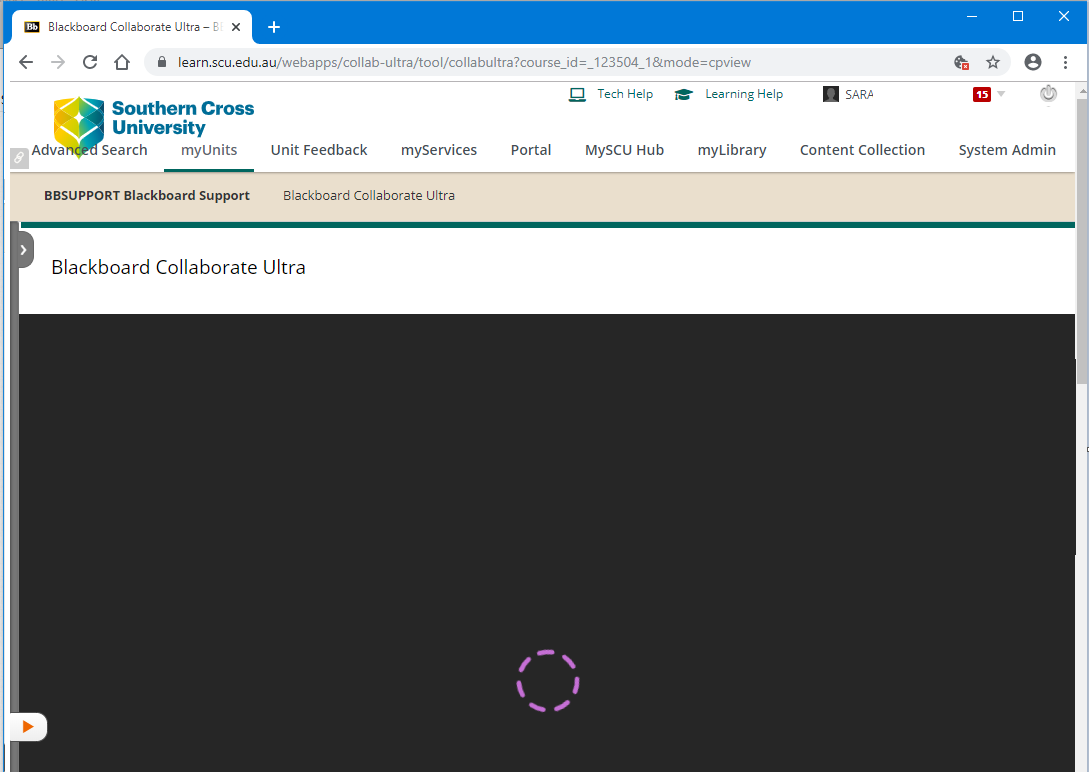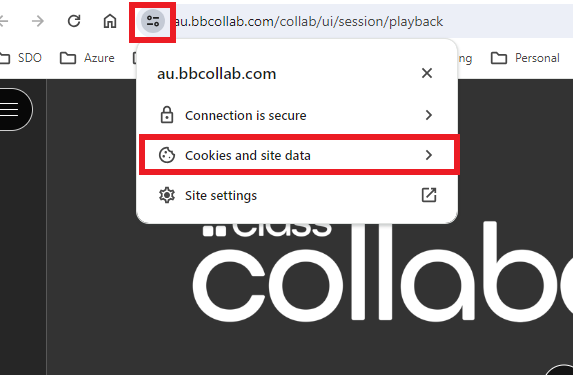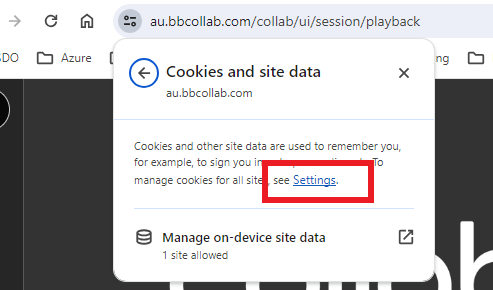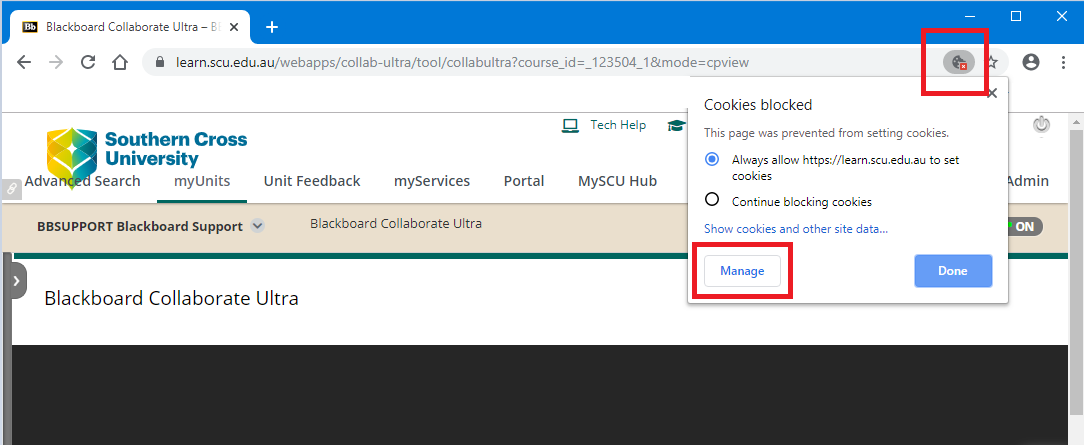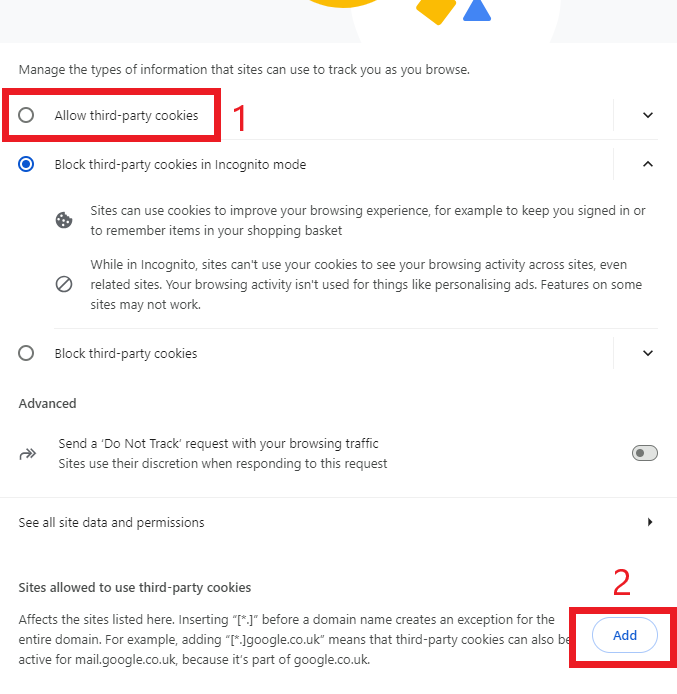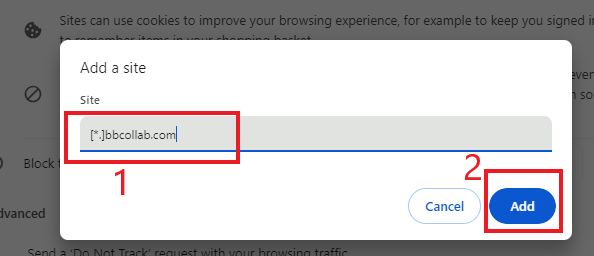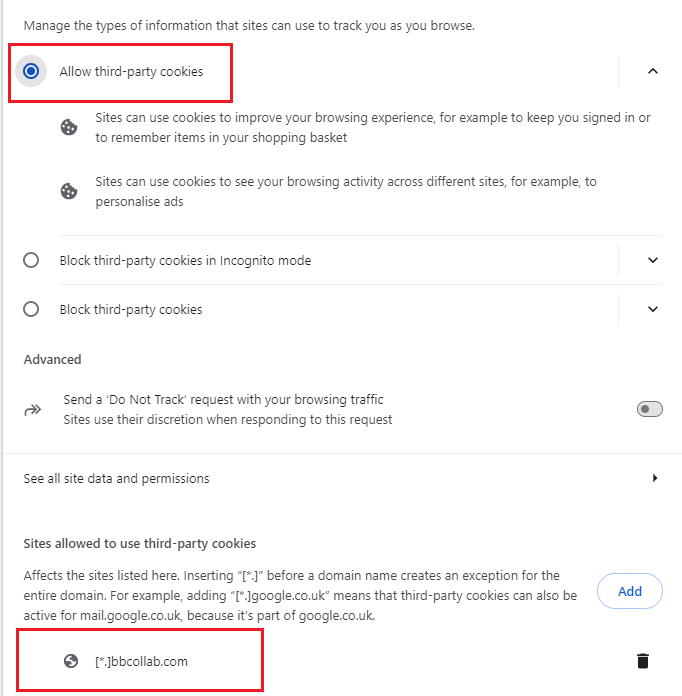Purple spinning wheel in Collaborate Ultra
If you have tried to open a Collaborate Ultra session and only seeing a purple spinning wheel, please follow the below steps
Cause: 3rd party cookies have been disabled or/and Blackboard sites blocked in cookies
Resolution: Enable 3rd party cookies and remove any blocked sites
Google Chrome Instructions
Step 1: Click on the red error symbol in the top right corner of the address bar
Then Click the Manage button
Note: If you don't see the red error symbol on the top - Click on more settings below.
Step 2: Once in the Cookies and site data page, make sure Chrome has the following settings
- Click "Allow third party cookies"
- Remove any Blocked websites which relate to scu.edu.au or Blackboard
- Click on "Add"
Step 3: Under the heading Allow, Click the Add button
Enter the following domain exception
[*.]bbcollab.com
Then click the Add button
Your Chrome settings should now look like this.
Step 4: Once these settings have been changed, navigate back to your Collaborate session and refresh your page. Collaborate Ultra should now load.