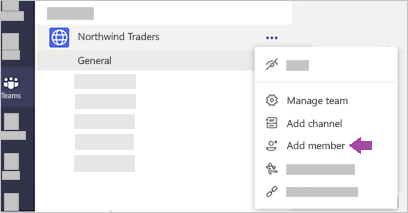Teams - Add a member
If you're a team owner, you can add someone to a team. If you're not a team owner, you can submit a request, and the team owner will accept or deny it.
This topic is about adding members who are already a part of your team's organization. If you want to add someone who's not a part of your organization, see Add guests to a team.
To add members to a team:
Step 1: If you're a team owner, go to the team name in the teams list and click More options > Add member.
Step 2: Start typing a name, distribution list, security group, or Office 365 group to add to your team. You can also add people outside your organization as guests by typing their email addresses.
Step 3: When you're done adding members, select Add. Fyi, you can make someone a team owner by selecting the down arrow next to the word Member. There can be multiple owners in a team.
Step 4: Select Close. People you add to a team will receive an email letting them know they are now a member of your team and the team will show up in their teams list.