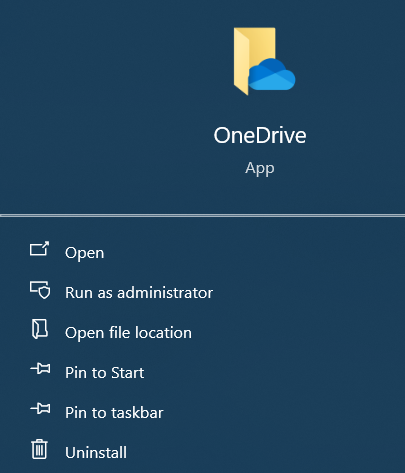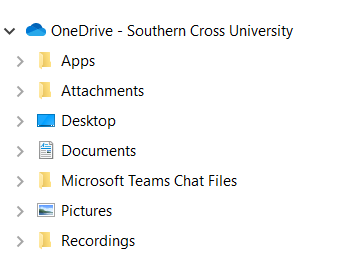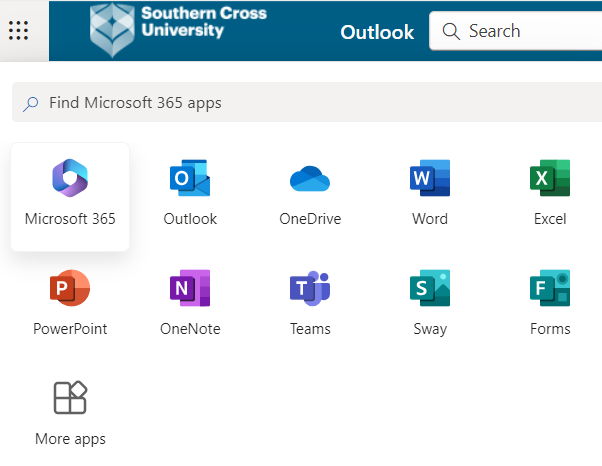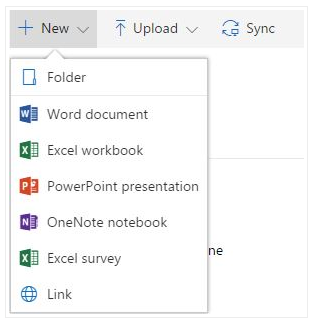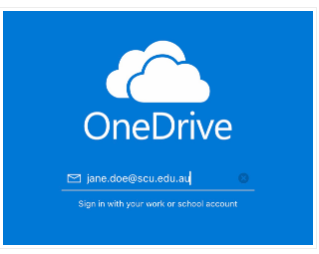1. How to use One Drive
As part of SCU's email system, all staff and students have access to a free OneDrive account. OneDrive is Microsoft's cloud storage system, allowing you to upload, edit, and share files. Each member is allotted 5TB of storage in their OneDrive account.
OneDrive is primarily designed for individual use, providing personal cloud storage where users can store data, Files can be shared with others, but the primary focus is on individual storage.
Your SCU OneDrive account will only be accessible while your SCU email account remains active.
Accessing OneDrive:
- Using the OneDrive App:
Click on the Start button (Windows logo) in the bottom left corner of your screen.
Type OneDrive in the search bar and click on the OneDrive app from the search results. Using File Explorer:
Open File Explorer by clicking on the folder icon in the taskbar or by pressingWin + E.
In the left-hand pane, click on OneDrive.- Using SCU Email account:
Login to OneDrive directly via https://onedrive.scu.edu.au/
Or
Login to your SCU email account
From the top left corner click on the tile icon and select OneDrive. You will now be redirected to your personal OneDrive document library.
Creating documents with Office Online
Another great feature of using OneDrive is that it integrates directly into Office365 online, meaning you can create documents using the online applications, such as Word and Excel. This is particularly handy for when you're on the go and may not have access to the full application.
To start a new document, click +New, then select which type of document you'd like to create. This will open up the online version of the application, which will display similar to the desktop version.
You'll also be able to edit any documents you've uploaded here, meaning you won't need to download them in order to continue your work (which is great for shared files that multiple people will be making changes to).
OneDrive for mobile
To access OneDrive from your iOS or Android device, download the OneDrive application from the App Store/Play Store. Once you open the app, login using your SCU email address, which will then direct you to the SCU email login screen, prompting you for your address and password.
Once you've logged in you will be able to access all of your files as normal, however if you wish to edit any documents you will need to ensure you have the appropriate application on your device. If you don't have the app already installed, OneDrive will prompt you to download it from the App Store before proceeding (you will then need to login to these applications using your SCU email details, as with OneDrive).