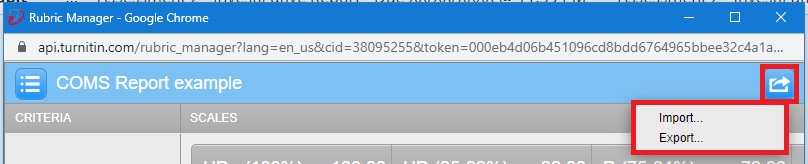Creating a Turnitin rubric
The following article explains the process of creating Turnitin rubrics to support marking and grading student work digitally.
Rubrics requirement
In accordance with the SCU Assessment, teaching and learning procedures, all assessment pieces must have a rubric for grading that uses standards-based assessment with explicit criteria (with the exception of accreditation assessment).
Before you begin
Turnitin rubrics can be created either as part of the process of setting up a new Turnitin assignment or by editing an existing assignment. Ensure that you have followed the process of Setting up a Turnitin assignment first and have written a rubric for the assignment before you continue.
Rubric resources
For information on what kind of rubric is right for your assessment and how to write an effective rubric, see the knowledge base article on Rubrics, and the guidance provided in the Recommendations and guidance for writing rubrics. You should be familiar with these articles before you continue.
Using Excel Templates
If you are comfortable developing a rubric in Microsoft Excel you may wish to follow the process outlined in the following article: Uploading an Excel rubric to Turnitin.
For a new Assignment
- From the Turnitin New Assignment screen, locate Optional settings then scroll to the section called Submission settings.
- Click the checkbox Attach a rubric.
- Select Launch Rubric Manager to open the rubric creation tool.
For an existing Assignment
- To add a rubric to an existing Turnitin assignment, open the Turnitin assignment in Blackboard (see How to edit a Turnitin Assignment), and then click on the heading Optional Settings.
- Follow the process above to find the Submission settings section and Launch the Rubric/Form Manager.
Selecting an existing rubric
The Rubric Manager will open on a default Turnitin rubric, regardless of which rubric you selected from the settings' drop-down menu. You can select from existing rubrics using the hamburger icon in the top left-hand side. This will allow you to edit rubrics that have not yet been used for grading, create new rubrics, copy rubrics, or delete rubrics you no longer need.
Making a new rubric
Turnitin rubrics are created using the Rubric/Form Manager.
The following rubric types are available:
| Rubric type | Description | Usage |
|---|---|---|
| Standard rubric | This type of rubric allows you to enter scale values and criteria percentages. The maximum grade value for this type of rubric will be the same as the highest scale value entered (which must be set to 100%). | Recommended for numerical scoring and grading of student assessment. |
| Custom rubric | Each rubric cell can be modified and allocated its own point value. | It is not recommended to use this rubric type as it does not readily support the assessment policy Rule 3 coursework awards. |
| Qualitative rubric | Does not provide numerical scoring. | This type of rubric is not recommended as it does not provide a valid score for marking purposes and can only provide written feedback. |
Weighting Turnitin rubrics
In order to meet Southern Cross University coursework rules, each grade must be defined using a percentage range [Section 11]. For example, a Credit has a range between 65%-74% with the midpoint of this grade falling at 69%. Turnitin rubrics are unable to use percentage ranges, so instead performance standards must be graded using the midpoint of the range, to avoid skewing student results.
Set a 100% value column
Please note that a maximum value of 100% is required in the left-most column (High Distinction+) in order for the midpoints of the remaining performance standards to apply correctly.
Setting up fail grades
It is advised to divide the fail grade into three sections: a 42% marginal fail midpoint, a 17% fail midpoint, and a 0% not addressed fail, to differentiate between work attempted and work not submitted by the student. For more, see the current Recommendations and guidance for writing rubrics.
The table below provides information about the recommended performance standards (grades) and percentage weightings for a Turnitin rubric. The grade descriptors provide descriptions of student performances that would demonstrate each standard.
| High Distinction + (100%) | High Distinction (92%) | Distinction (79%) | Credit (69%) | Pass (57%) | Marginal Fail (42%) | Fail (17%) | Not Addressed (0%) | |
| Grade Descriptors | Fulfilling the requirements for a High Distinction to an exemplary standard. | The student’s performance, in addition to satisfying all of the basic learning requirements, demonstrates distinctive insight and ability in researching, analysing and applying relevant skills and concepts, and shows exceptional ability to synthesise, integrate and evaluate knowledge. The student’s performance could be described as outstanding in relation to the learning requirements specified. | The student’s performance, in addition to satisfying all of the basic learning requirements, demonstrates distinctive insight and ability in researching, analysing and applying relevant skills and concepts, and shows a well-developed ability to synthesise, integrate and evaluate knowledge. The student’s performance could be described as distinguished in relation to the learning requirements specified. | The student’s performance, in addition to satisfying all of the basic learning requirements specified, demonstrates insight and ability in researching, analysing and applying relevant skills and concepts. The student’s performance could be described as better than satisfactory or adequate or competent or capable in relation to the learning requirements specified. | The student’s performance satisfies all of the basic learning requirements specified and provides a sound basis for proceeding to higher-level studies in the subject area. The student’s performance could be described as satisfactory or adequate or competent or capable in relation to the learning requirements specified. | The student’s performance demonstrates a superficial understanding of the learning requirements specified and provides an insufficient basis for proceeding to higher-level studies in the subject area. The student's performance could be described as limited or superficial or partial in relation to the learning requirements specified. | The student’s performance fails to satisfy the learning requirements specified. | The student submits no assessment item, does not attempt this part of the task, or has presented work unrelated to the learning requirements specified. |
Can 8 columns indicate a valid grade?
High stakes assessment worth over 50% should ideally include a range of criteria and moderation processes to ensure grade validity through the use of rubrics. A rubric with 8 standards columns and 5 criteria will still have 40 potential grades awarded, which is sufficient to reach a valid and accurate overall result for a unit. For this reason, holistic rubrics (with a single criteria row) are not a good fit for Turnitin assignments.
Where there is a requirement to provide a greater percentage variation you can either;
- add an extra column/s to the left or right of a standard (adding an appropriate weighting) or,
- make a manual adjustment to the overall grade calculated by the Turnitin rubric, supported by marker comments that provide justification for the change.
You are advised to speak with the Unit Assessor, the Course Coordinator or the faculty Associate Dean of Teaching and Learning where you have concerns about the suitability of a rubric instrument.
Importing and exporting a rubric
Access import/export options for rubrics from the Rubric Manager using the arrow icon in the top right-hand-side.
Rubrics within Turnitin are only accessible to edit by the user who uploaded them, so exporting a rubric is good practice. Exporting a rubric allows you to share it with colleagues as well as easily import it into a new unit.
When exporting a rubric...
If you are exporting a rubric, you should convert it to a qualitative/ custom rubric. If you leave it as a percentage rubric, there will likely be an error when importing the rubric. If you export the rubric as a qualitative rubric, then when imported convert it back to a percentage rubric, all the scores will still be set up for the scales and criteria.
The following video covers the process for importing and exporting Turnitin rubrics.
Modifying an existing rubric
Rubric scorecards can be modified after creation. However, if the rubric scorecard has been used to score student papers, modification of the original rubric scorecard will not be allowed, it will instead need to be duplicated. If a rubric cannot be edited, it will say this at the bottom of the Rubric Manager page when the rubric is selected.
A rubric can be duplicated using the hamburger icon in the top left-hand side of the Rubric Manager.
Sharing rubrics
Only the owner of the rubric can edit the rubric; if you need are developing a rubric someone else will need to edit, you should export it and give them the resulting file to import into the assignment.
Modifying an attached rubric
Changing or detaching a rubric from a Turnitin assignment will remove all existing rubric scoring from papers in the assignment, including previously marked assignments. However, overall grades for previously graded papers will remain. Use this option with caution.
You cannot modify a rubric after it has been used to grade papers/ provide feedback. To edit a rubric you have already used, it will need to be duplicated.
More Turnitin Rubric Resources
CTL has developed the following rubric articles.
The following vendor support resources are maintained and updated by Turnitin.