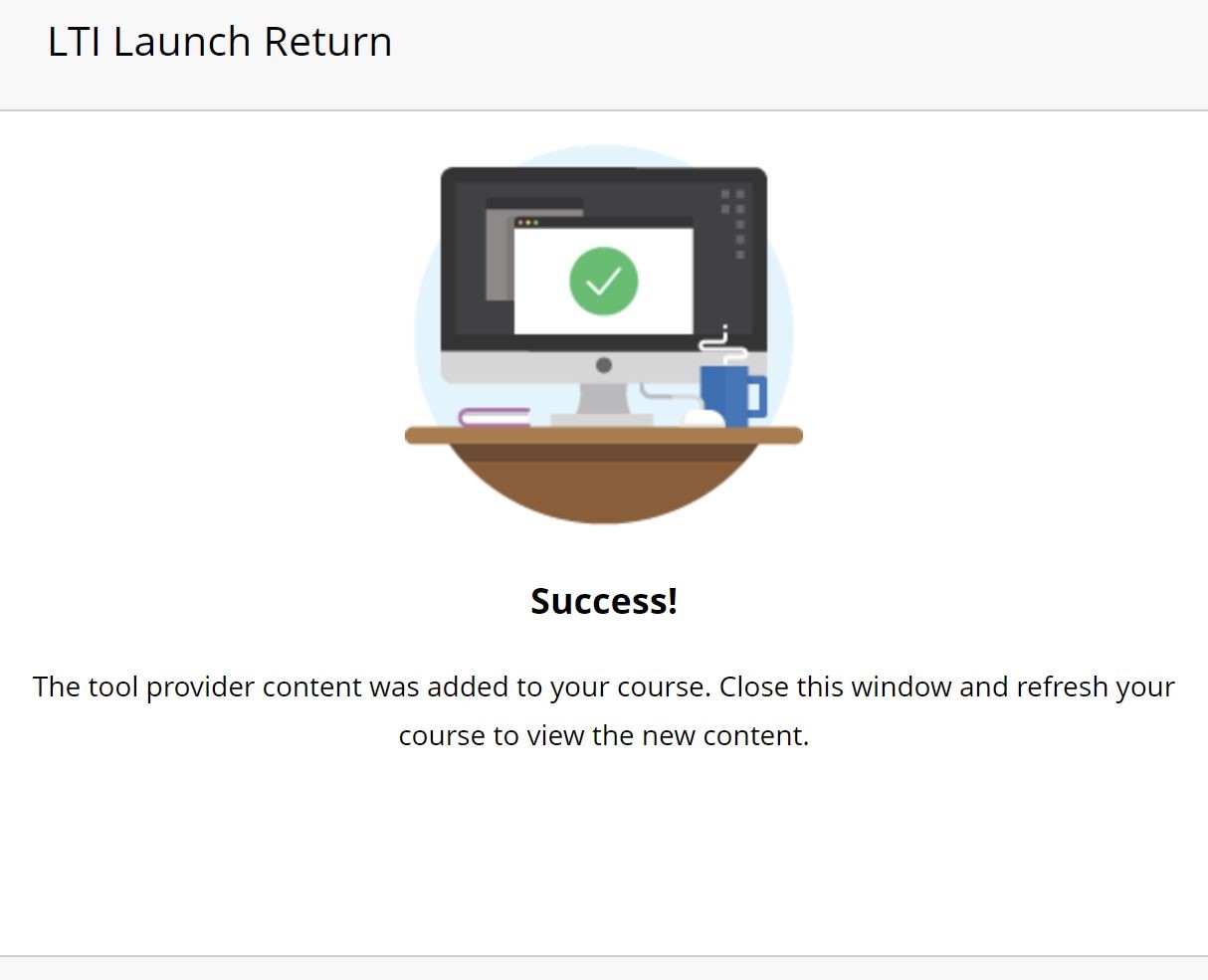ClickView
ClickView is a video database. It gives you access to recorded TV for educational use. You can search for content freely or use TV for recent content you would like to be added to the SCU collection. It is easy to embed content into your unit modules without having to worry about copyright implications. Contact your Faculty Librarian for queries regarding ClickView.
Embed a ClickView video in a Blackboard content item
In a content area select>Build Content>Item:
Add a title to the Name field and then click the + button – the last button on the content editor:
Select “ClickView Video” from the list of Additional Tools (you may have to scroll down to see it):
ClickView will open in a new tab (you may be prompted to sign in to ClickView if you haven't already):
Find the desired video and select Add:
The video will then be added into your content item. Click on submit when you have finished editing the item. The embedded video will appear as below:
Add a ClickView link to a Blackboard content area
In a content area select>Build Content>ClickView Video:
ClickView will open in a new tab (you may be prompted to sign in to ClickView if you haven't already):
Find the desired video and select Add:
When the video has been loaded to your unit, this message will appear:
After you close the “Success!” screen and refresh your screen you will see the video link:
If using the “stylers” in Blackboard, the link will appear as below when edit mode is off or in student view: