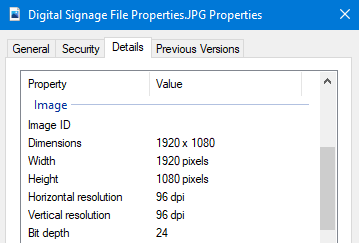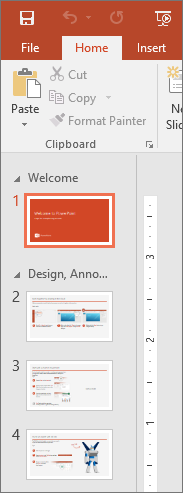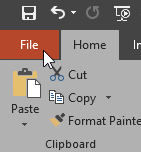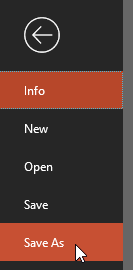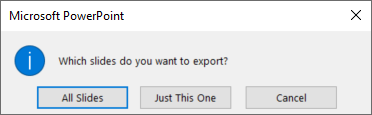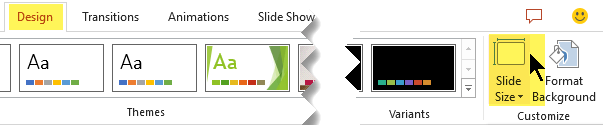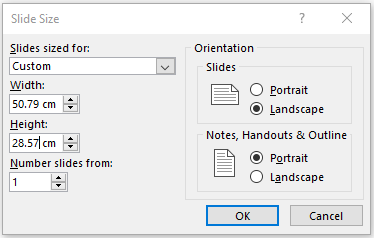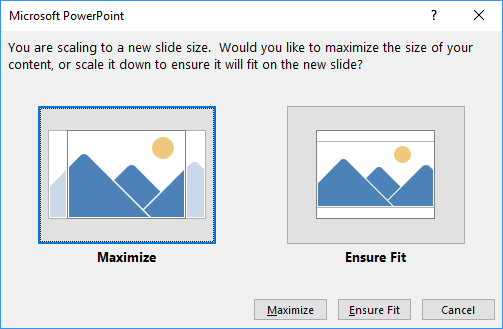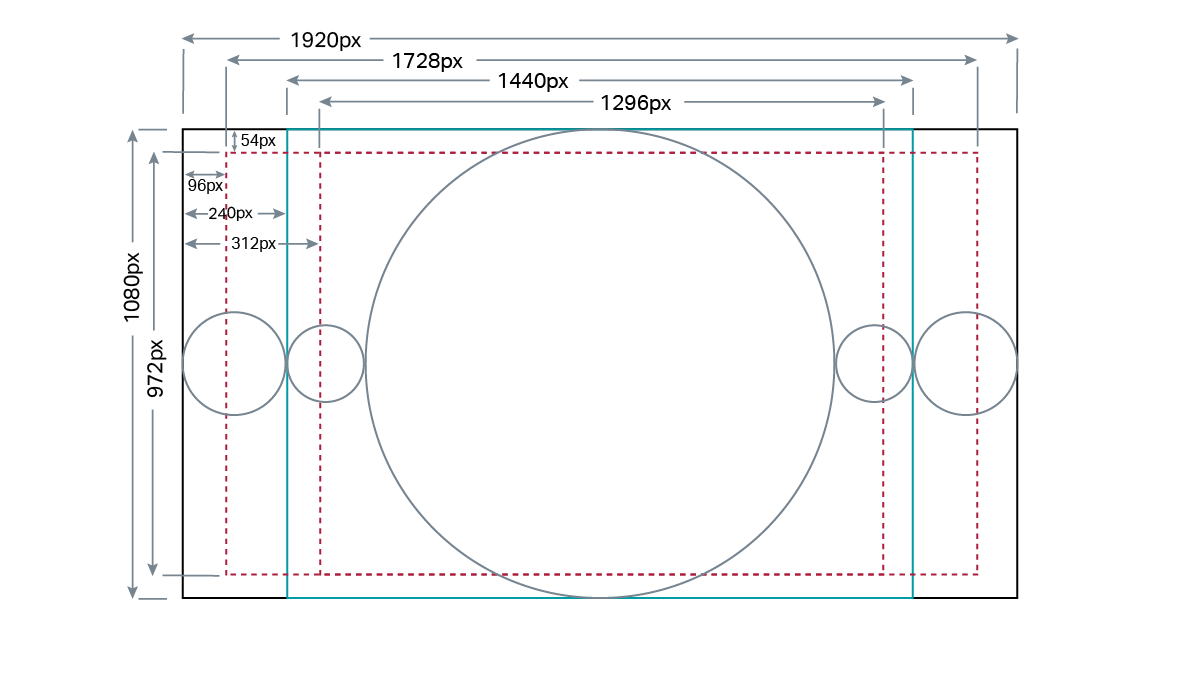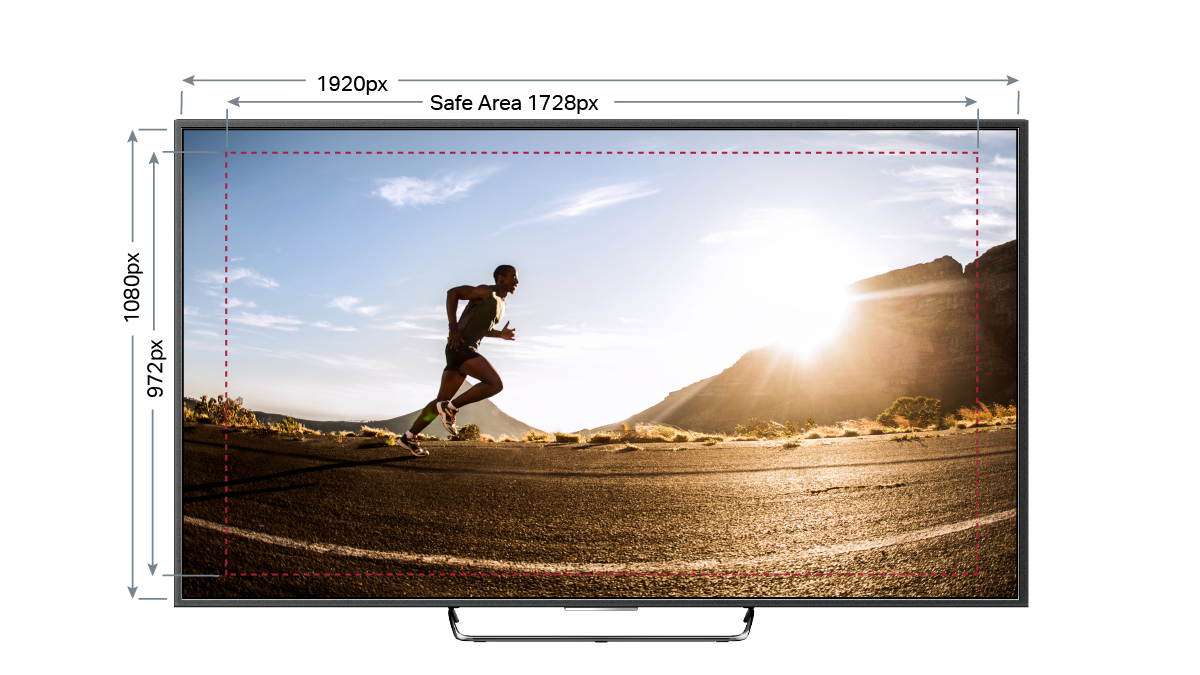Digital Signage
The process for submitting a digital signage request is:
Send your request to the service desk
In your request, please specify dates for the image/s or video/s to be displayed (Start Date + End Date)
Please outline the digital signage areas you wish to have your request displayed:
CHEC (please nominate which building/s)
Engineering (Lismore A block)
Gold Coast (A, B & C block)
Learning Centre Lismore
FILE SPECIFICATIONS: (NOTE - PowerPoint files are not compatible - Please follow the steps below to provide slides in the required format.)
Format for images = .jpg or .png
Format for videos = .mov or .mp4 (NOTE: audio will not be played for video files as TVs are set to no volume)
Images and videos should be in landscape format with the optimal resolution = 1920 x 1080 pixels (To check file format: right click on the file > Properties > Details tab)
How to save a PowerPoint slide as a JPEG image:
In the slide thumbnail pane, on the left side of the PowerPoint window, select the slide you want to save.
Click File > Save As Navigate to the folder where you want to save your slide.
Type the name of your slide image in the File name text box.
Click to open the Save as Type drop-down menu. Select one of the following image formats for your slide.
JPEG File Interchange Format (.jpg)
Click Save. Review the PowerPoint dialog box, and select Just This One to save your selected slide as an image.
Here is a video showing these steps in detail:
https://www.youtube.com/watch?v=Cv7vGce25rs
How to change the size of slides to 1920x1080 if creating content in PowerPoint:
To change the size of your presentation slides, on the Design tab, in the Customize group, click the Slide Size button and then:
On the Design tab of the Ribbon, locate Slide Size in the Customize group, near the far right end of the toolbar.
Select Slide Size, and then select Custom Slide Size.
The Slide Size dialog box opens.
4. On the Custom Page Setup, change the Width and Height Settings:
- Width =1920 side: 50.79cm or 20.00in
- Height = 1080 side: 28.57cm or 11.25in
After choosing the necessary options, click OK. The Microsoft PowerPoint dialog box will show two options on how to scale the existing slides to a new slide size:
The Maximize the size of the content or scale it down to Ensure Fit it on the new slide.
Note: It is impossible to change the size or orientation just for some slides.
Title Safe Zones
In order to ensure all text is visible onscreen, the 16:9 Safe Title Area (red-dotted rectangle below) should be used for HD content.
If you require further information we can call and talk you through the process, click here.