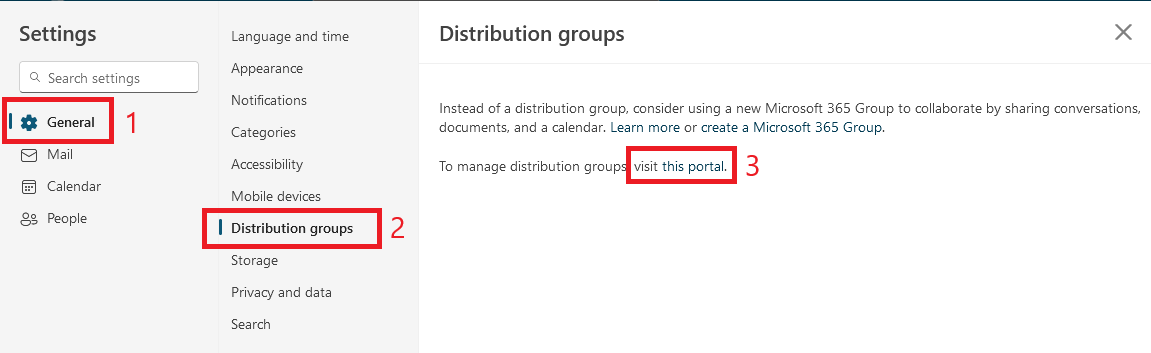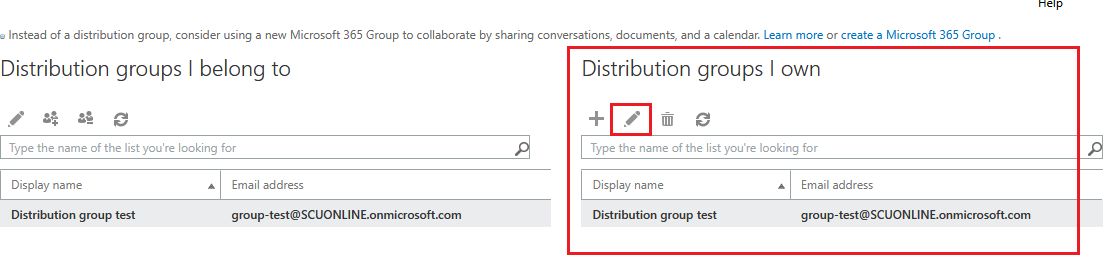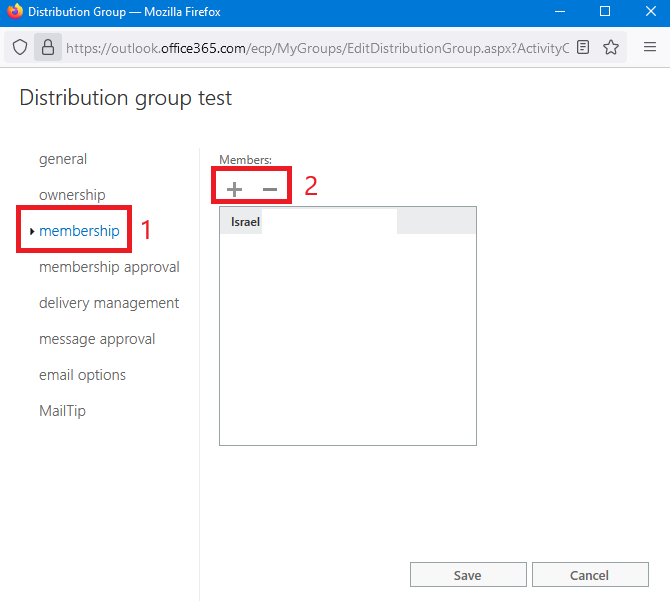How do I add or remove a member from an email distribution group?
If you are an owner of a distribution group, you will be able to add or remove members as necessary. To do this, follow these steps:
These instructions are for New Outlook on the web for Office 365 Business
Add new Member
Remove a member
You can only add SCU staff members who are listed in the Global Address list
If you wish to add students or external addresses to the list, please send an email request to servicedesk@scu.edu.au with a list of email addresses which need to be added.