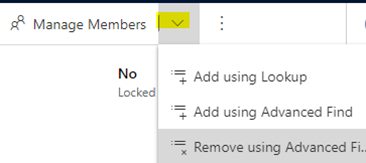CRM: Bulk Emails for Contacts who do not allow Bulk Emails
These steps help a CRM user remove any Contact in their marketing list that does not allow Bulk Emails sent to them.
Link to video -
https://live.scu.edu.au/Mediasite/Play/bba6a21a935847e3a09a4b609fccb0291d
Step 1 -
Go to ‘Marketing Lists’
Step 2 – Click the drop down menu next to ‘Manage Members’ at the top of the page and select ‘Remove using Advanced Find’
Step 3 –
Click ‘+ Add’ and ‘Add row’ and select ‘Do not allow Bulk E-mails’ equals ‘Do Not Allow’ then click Find.
Step 4 –
This will display all Contacts in your marketing list that have selected not to be sent Bulk Emails. Select All then click ‘Remove all’ which will remove all contacts that have ‘Do not allow Bulk Emails selected. Then click Save.