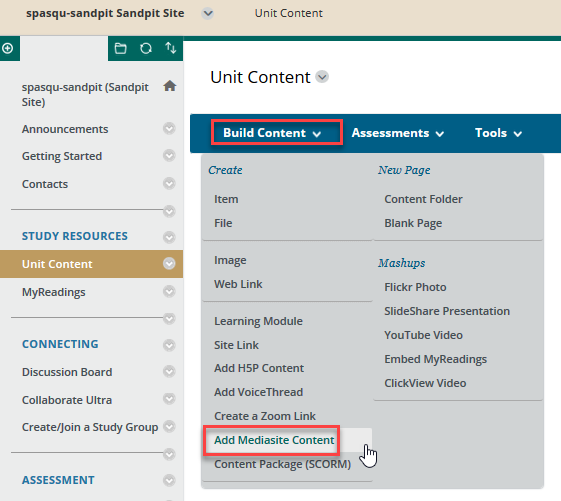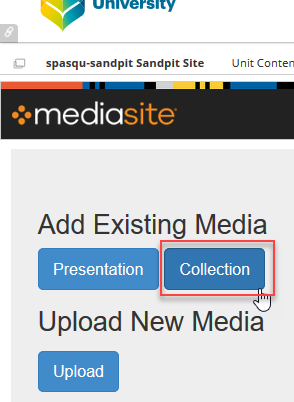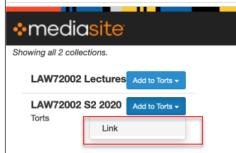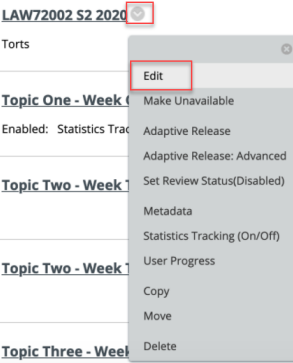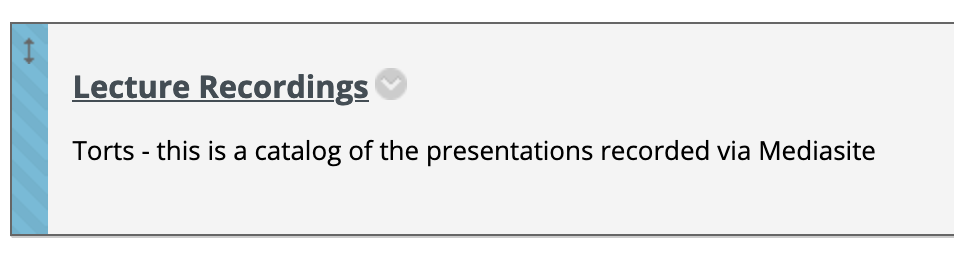Add a Mediasite Channel to your Blackboard site
Step 1: Log in to Blackboard and select your unit:
- From the left navigation menu, select the location to place the Channel link e.g. Unit Content
- Hover your cursor over the Build Content drop down menu and click on Add Mediasite Content
- This will launch the Mediasite LTI
- This will launch the Mediasite LTI
Step 2: From the resulting LTI window, select the Collection button
Step 3: In the Search field, type the name of the Mediasite Channel and press enter/return
Step 4: Click on the Add to ... drop down box and select the Link button
Step 5: A link to the Mediasite Channel has now been created in your units BB site.
To edit the Mediasite link, click on the drop down arrow besides the newly created link and select Edit
You can now edit the title and give the link a description
Click on the Submit button from the bottom right of the window
Step 6: Confirm the link now works by clicking on it - it should open the Mediasite Channel in a new tab in your browser