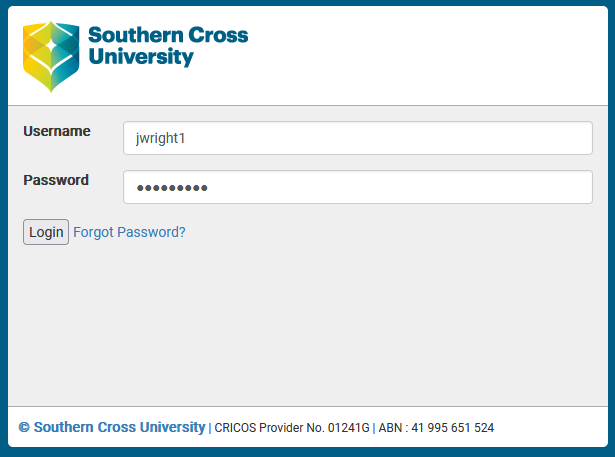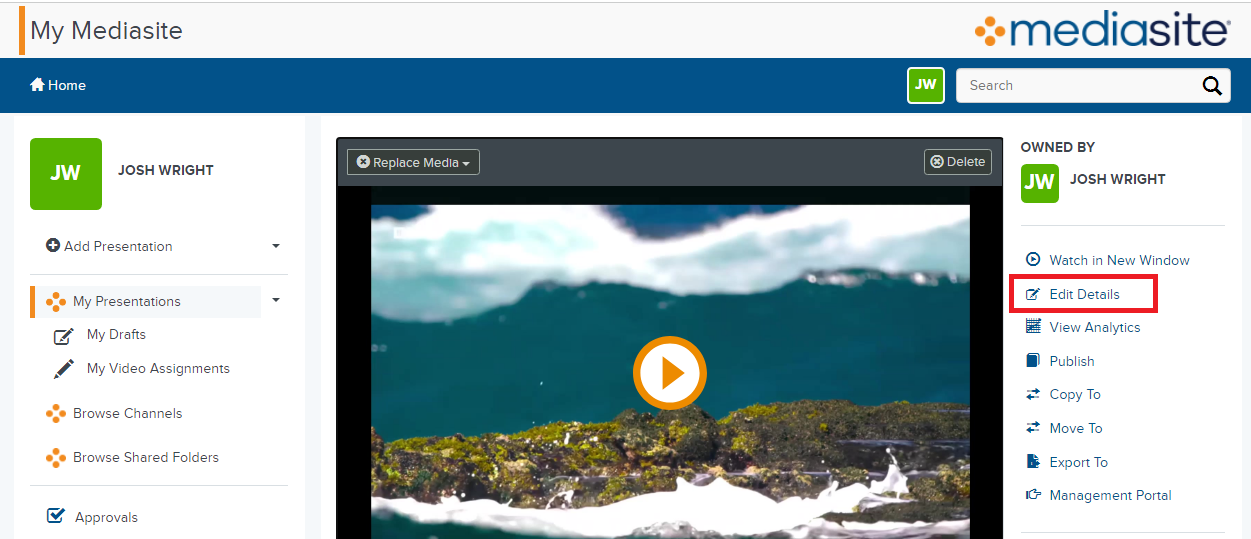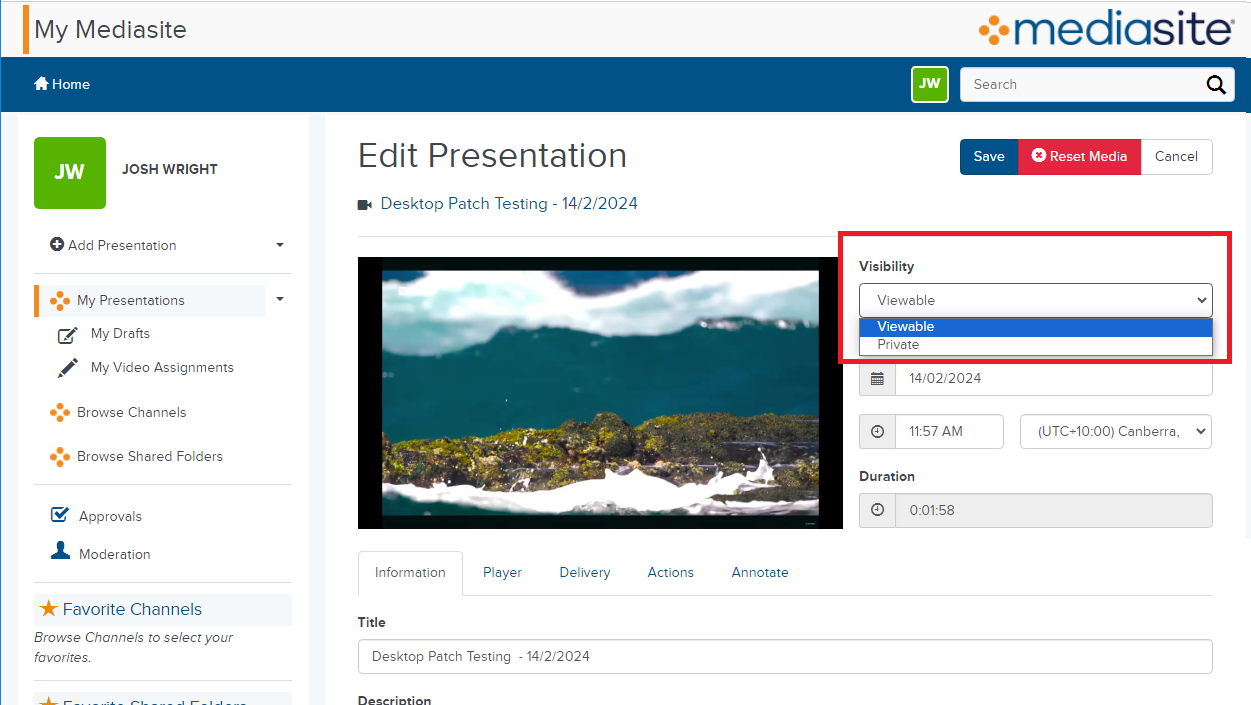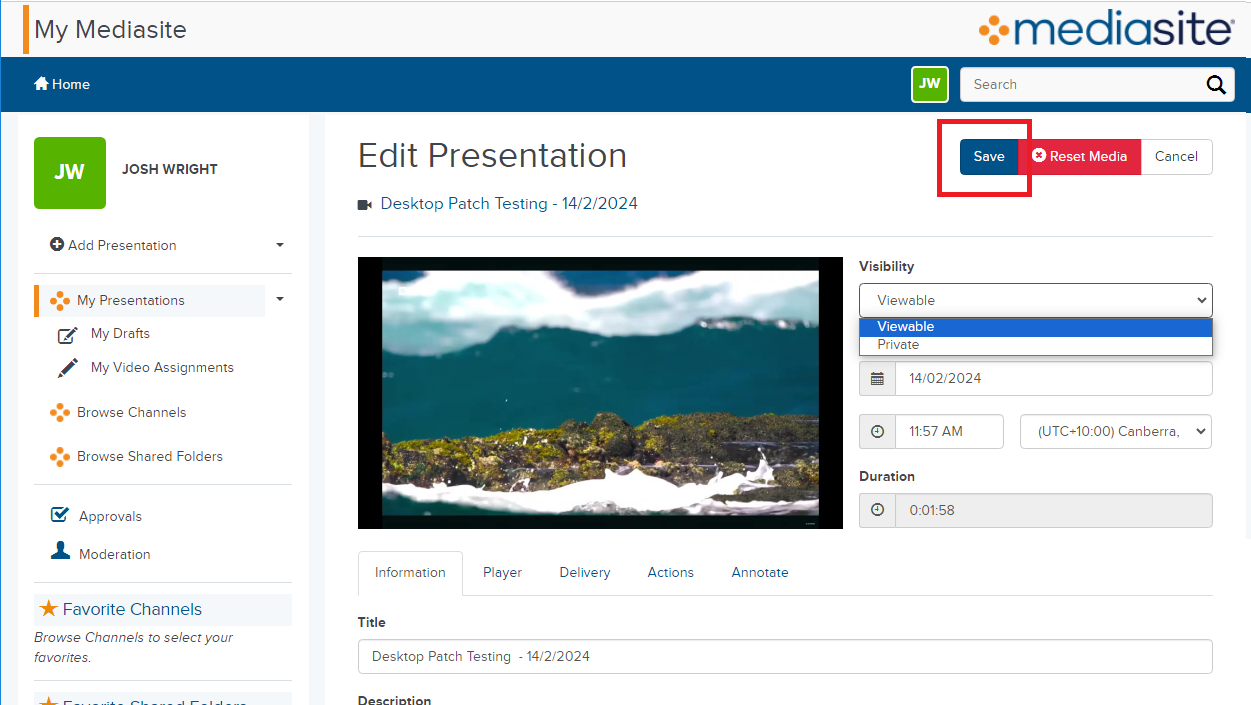Make a recording viewable
Log in to Mediasite
- Open your web browser and navigate to the Mediasite login page (
https://live.scu.edu.au/). - Enter your username and password.
- Click on Login to access your Mediasite dashboard.
Select Your Presentation
- Find the presentation you want to make viewable and click on it to open the presentation details.
Edit Presentation Details
- On the right-hand side of the presentation details page, click on Edit Details.
Change Visibility Settings
- In the top right corner of the edit details page, locate the Visibility section.
- Click on the dropdown menu and select Viewable to make the presentation accessible to others. By default, it might be set to Private.
Save Changes
- After changing the visibility setting, ensure you click on Save or Apply at the top of the page to update the changes.