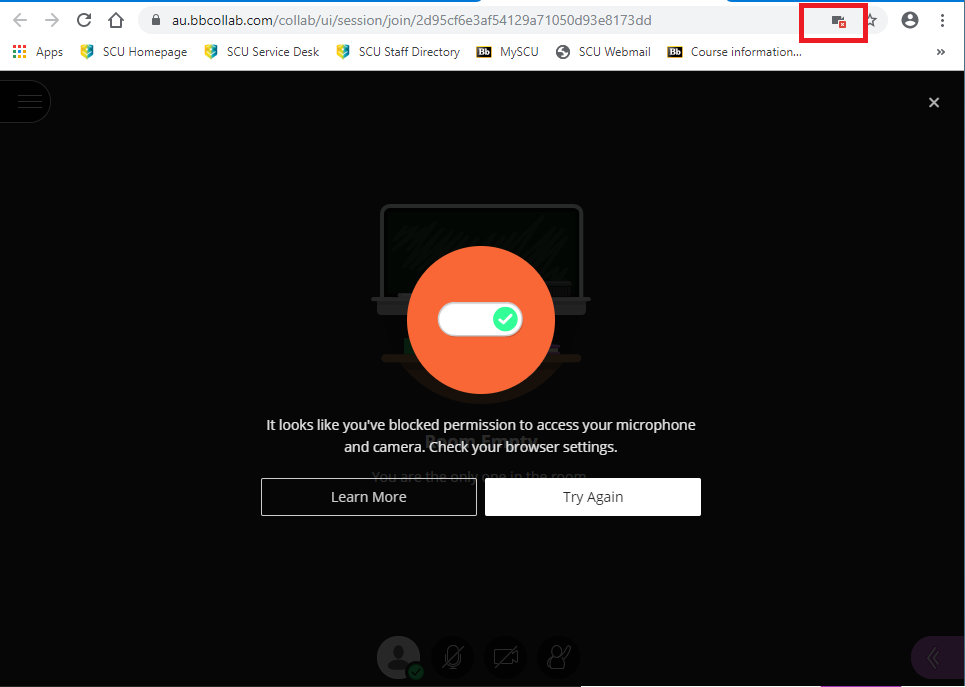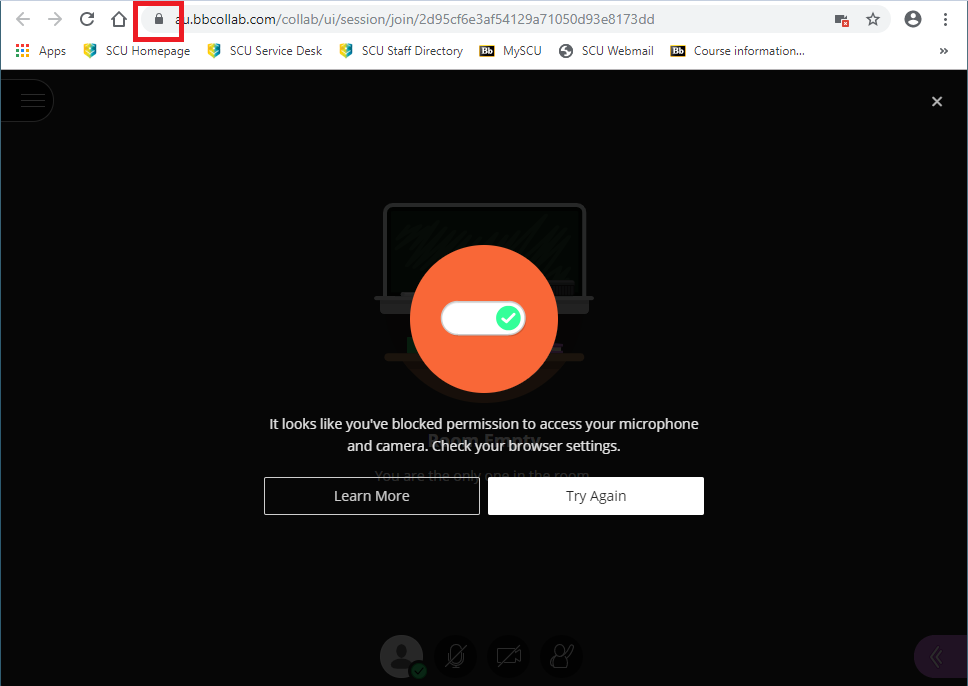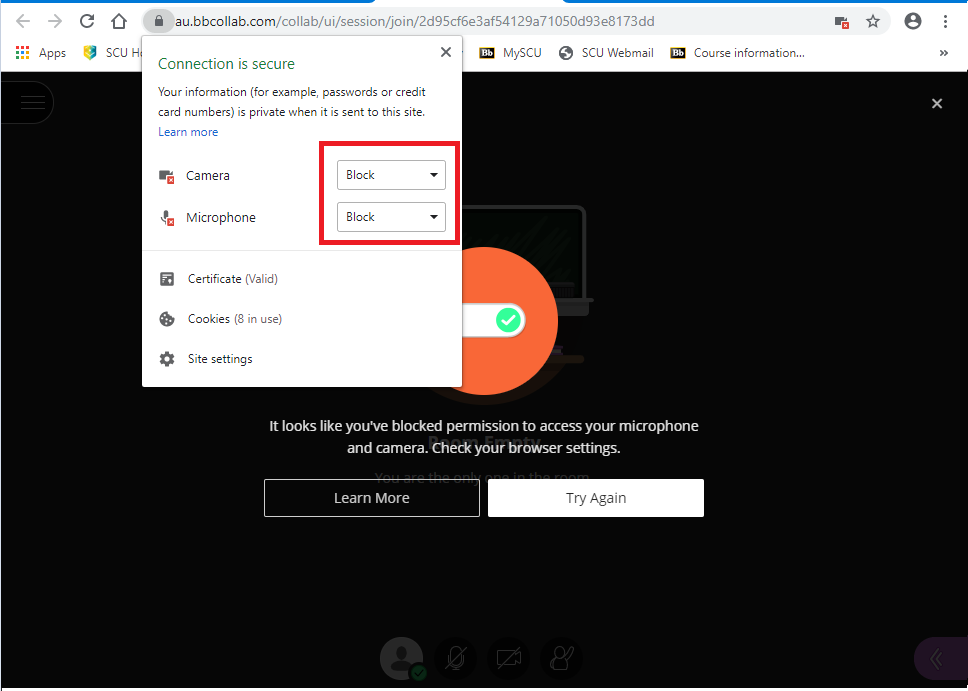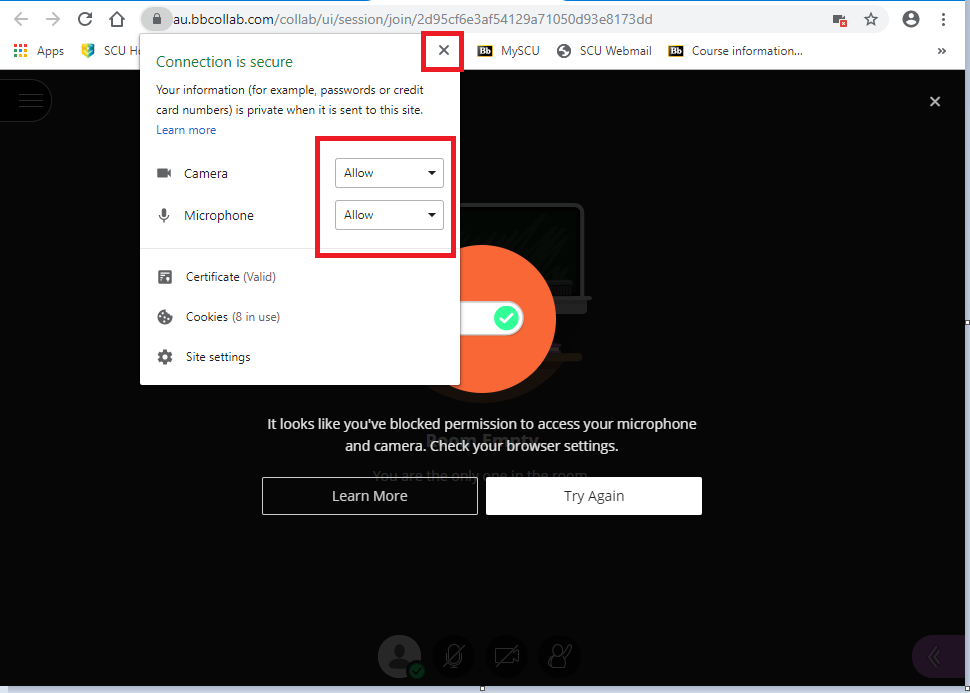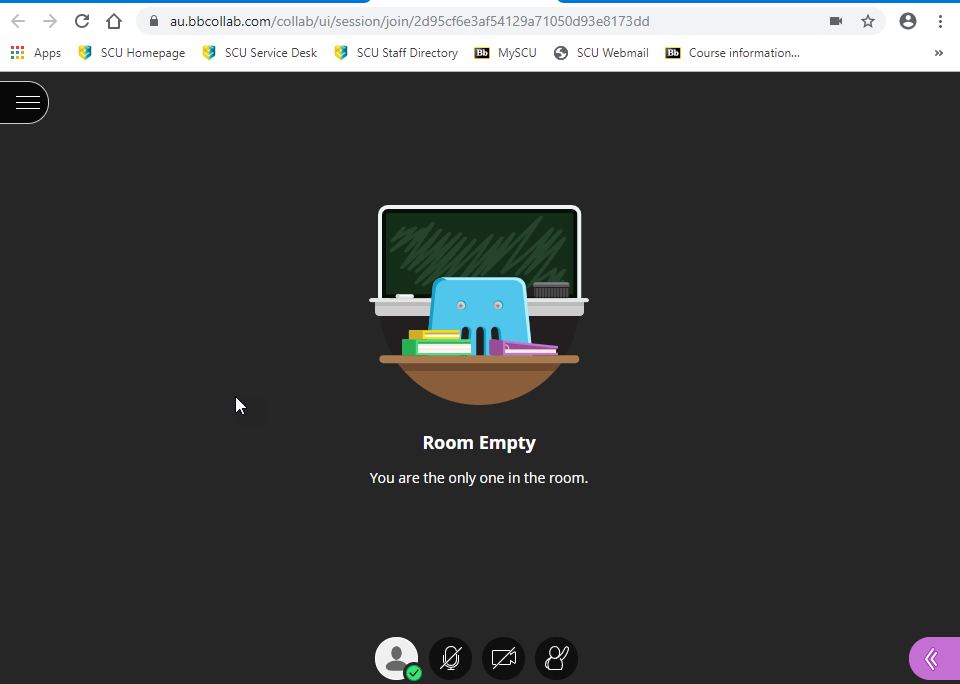Enable Microphone and camera in Google Chrome for collaborate ultra
When using Blackboard Collaborate Ultra your microphone and camera must be enabled.
Step 1: If you get this error message, your browser is blocking the microphone or camera.
You will also see the red permissions symbol in the top right hand corner of the browser address bar.
Step 2: To enable these permissions, click on the padlock icon inside the address bar.
Step 3: Click on the drop down box for both Camera and Microphone. Change to Allow.
Step 4: Once this has been changed, press the X to close.
Step 5: Refresh your page.
Note, that the red permissions symbol has disappeared from the top right hand corner of the browser address bar.
If you are still having trouble with the audio and video settings, refer to these instructions