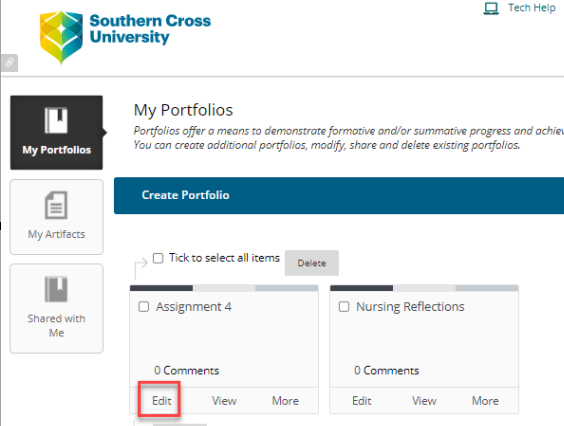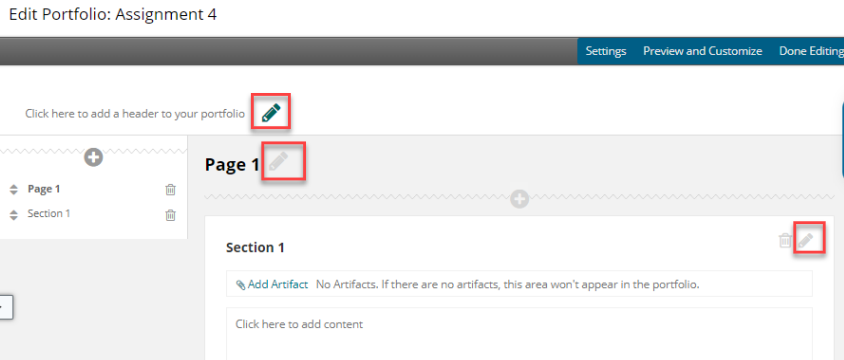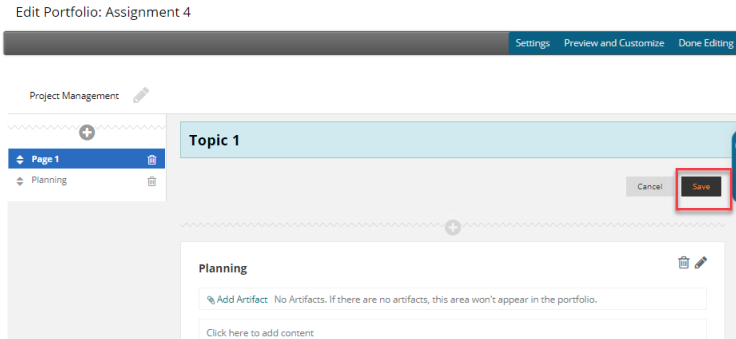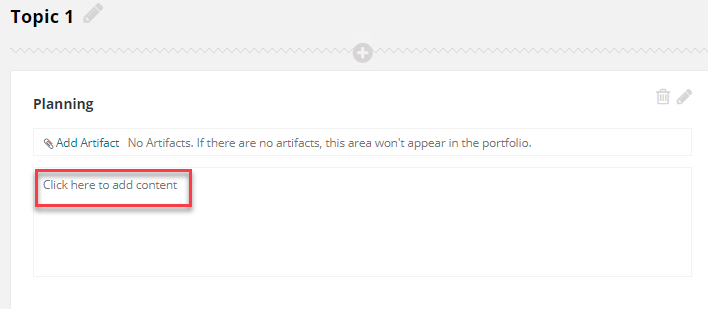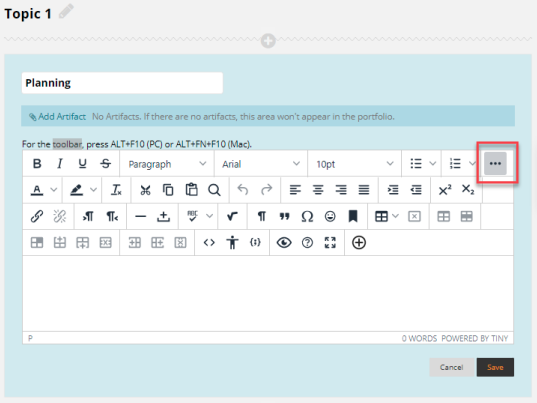Edit Portfolio
How to edit your Blackboard portfolio
Step 1: For the Portfolio to which you want to add content, click the Edit button
Step 2: Your Blank Portfolio will look like this. Click on the pencil icon to update the portfolio heading, page name and section name
Update the fields to a meaningful name, you will notice the field turns blue when the item is being edited.
Click Save
To add content such as text, files, images or links to each individual section, select Click here to add content
More toolbar options are available by click the icon with three dots
Once you have added your content, click Save
More information on using the Toolbar text editor can be found here
Artifacts
For information on using Artifacts, please refer to this link