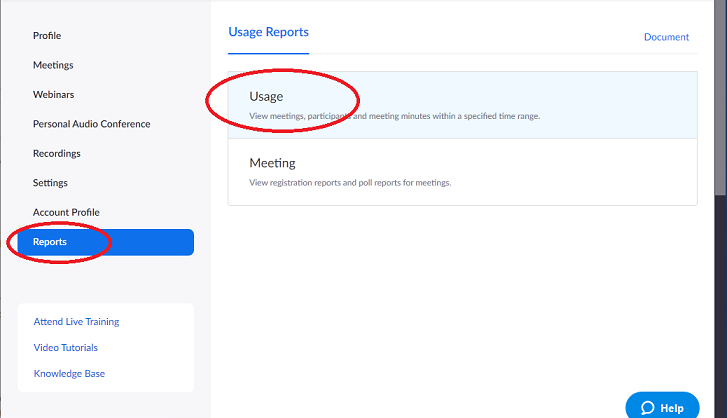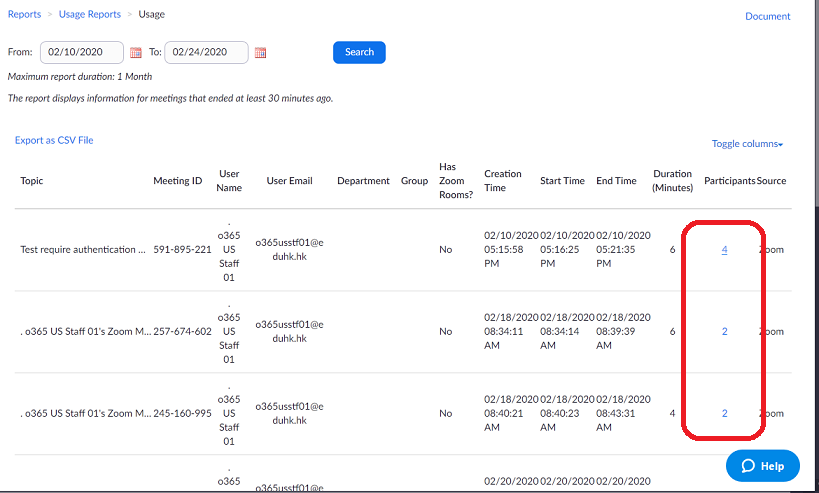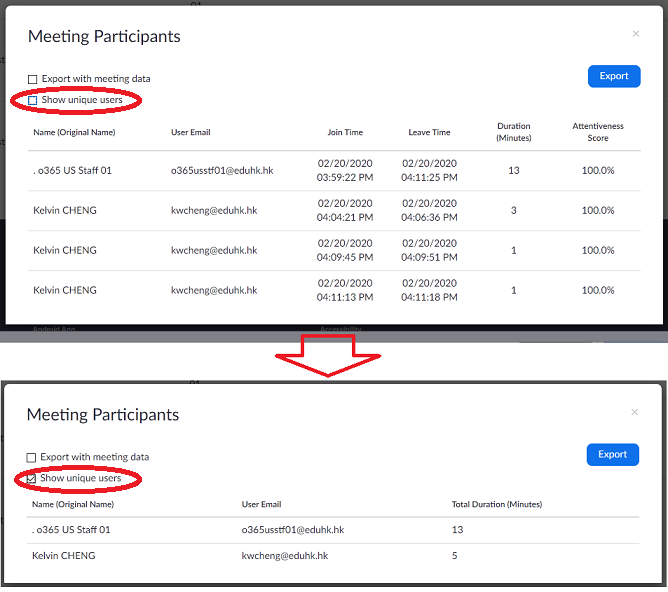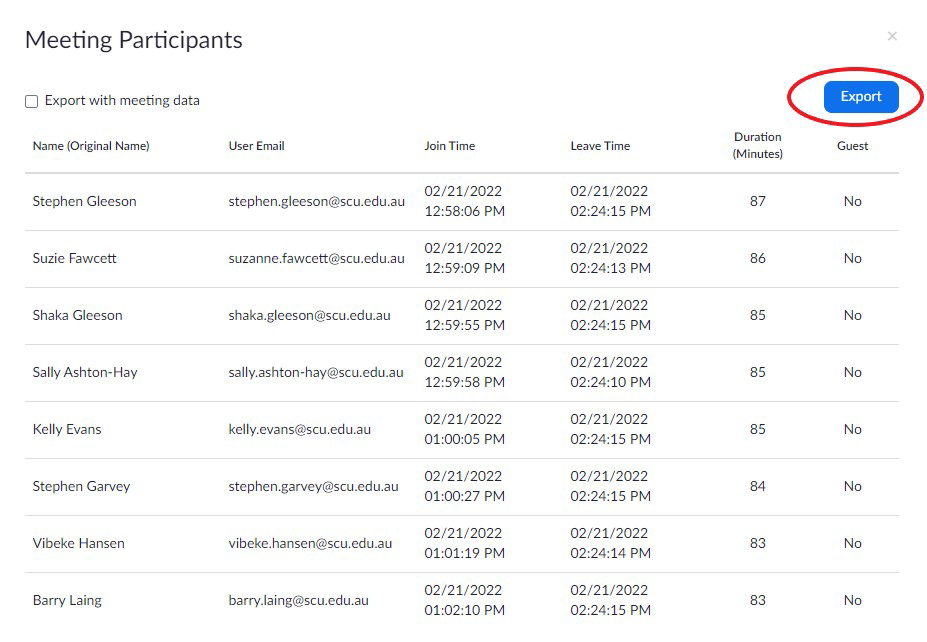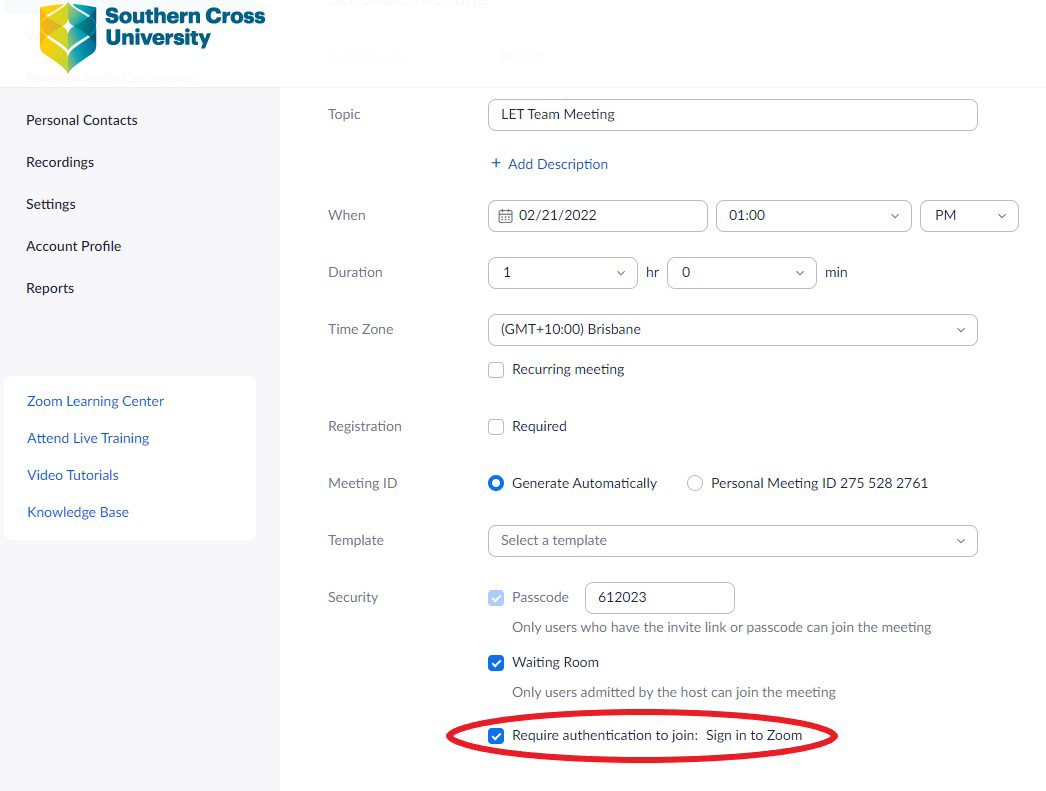Zoom Meeting Attendance Report
How to retrieve the attendance list for a Zoom meeting?
As Zoom can support up to 300 users in a single session, the hosts may want to know who have joined the session and how long they stayed in the session and what time they leave the session.
To this end, Zoom offers usage reports 30 minutes after a session is concluded.
To retrieve the attendance list
1. Visit Southern Cross University - Zoom portal and sign in with your Southern Cross University network account:
2. On the Zoom portal, click Reports on the left panel and from the resulting list, click on the Usage section:
3. Choose the time range and click Search and it will bring up a list of past meetings. Select the appropriate meeting from the list and click on the number link from the Participants column towards the right-hand side of the page
4. From the meeting you look for, click on the number of participants.
5. A pop-up screen with the list and details of participants will show - tick the option "Show unique users"
6. You can generate an CVS file of the list by clicking the Export button.
Allow only authenticated users to join
Zoom Login Required for Attendee Details
The Zoom reporting functionality requires attendees to log into Zoom with their SCU credentials in order for their details to be logged automatically in the reports. If they log in as a guest, or using their personal Zoom accounts, the attendance report may not contain all relevant details.
Schedule meetings with "Require authentication to join" option on, and all participants will need to log in to Zoom with their Southern Cross University network account and password: Logging Into Zoom - SCU Authenticated
Participants' full names and email addresses will then be displayed in the list of meeting participants.