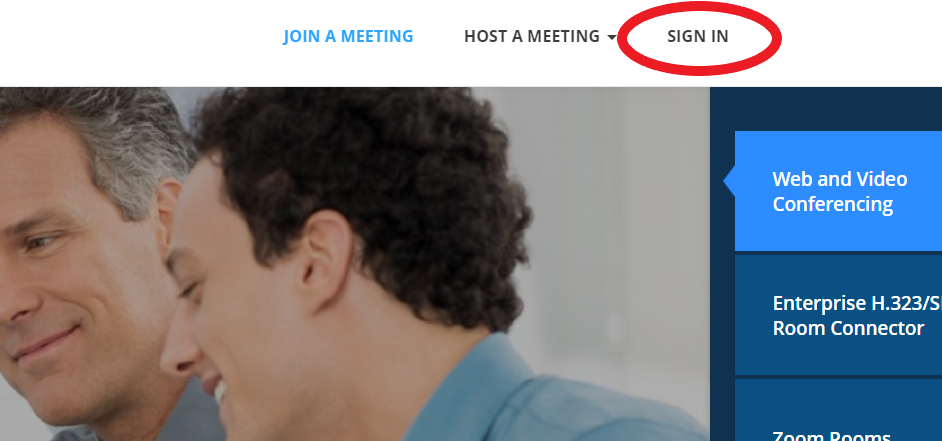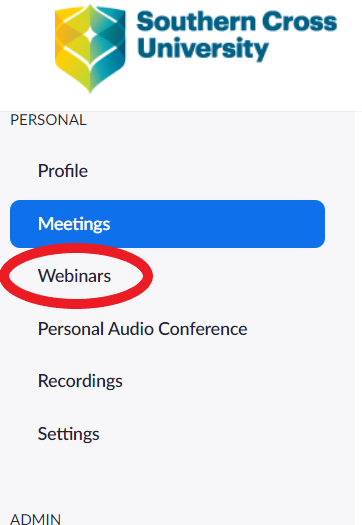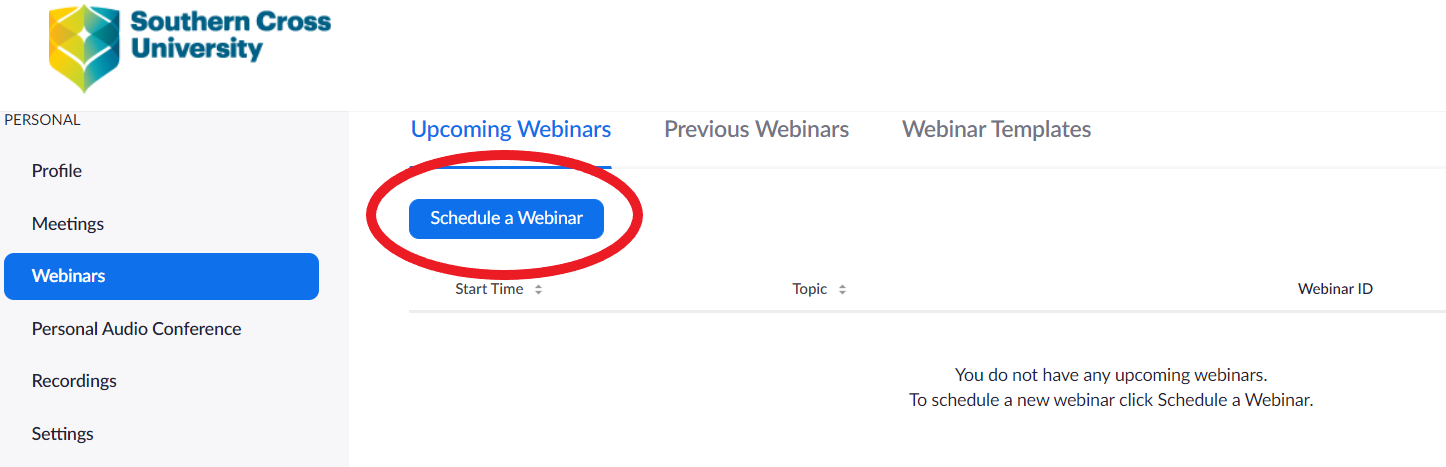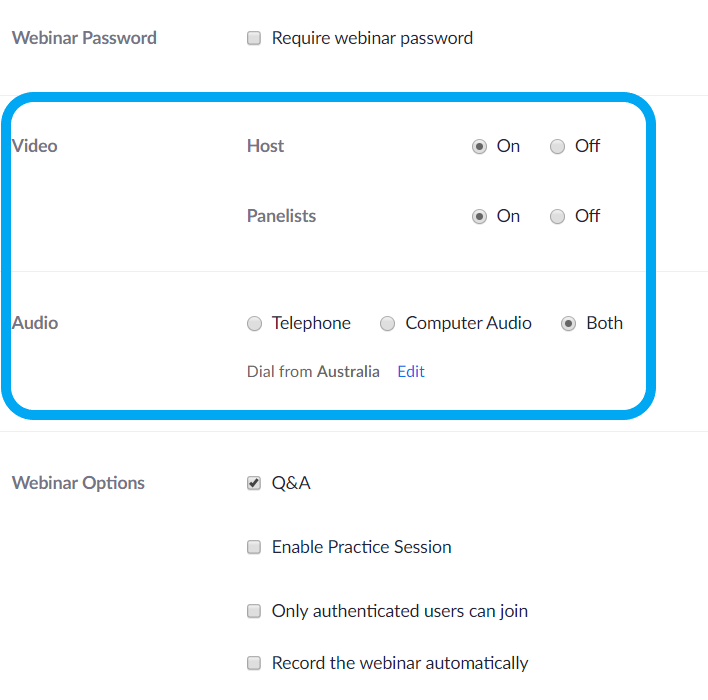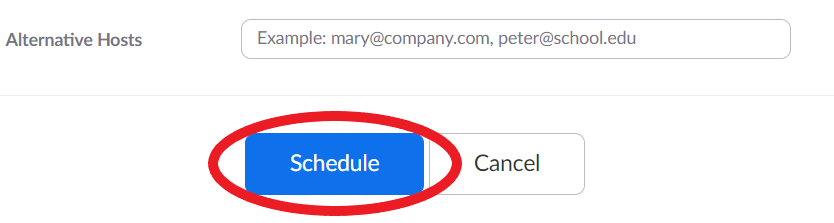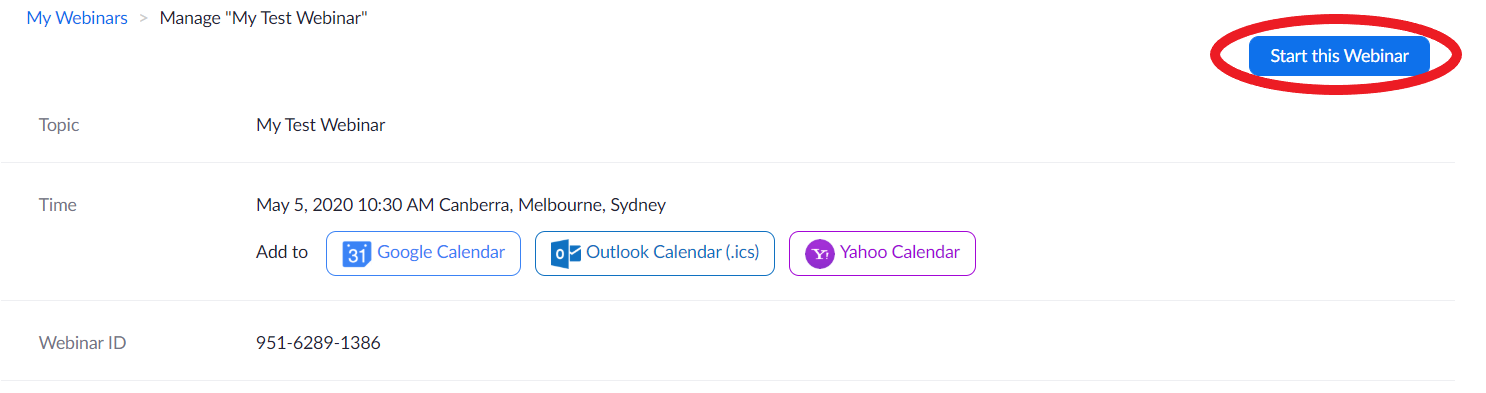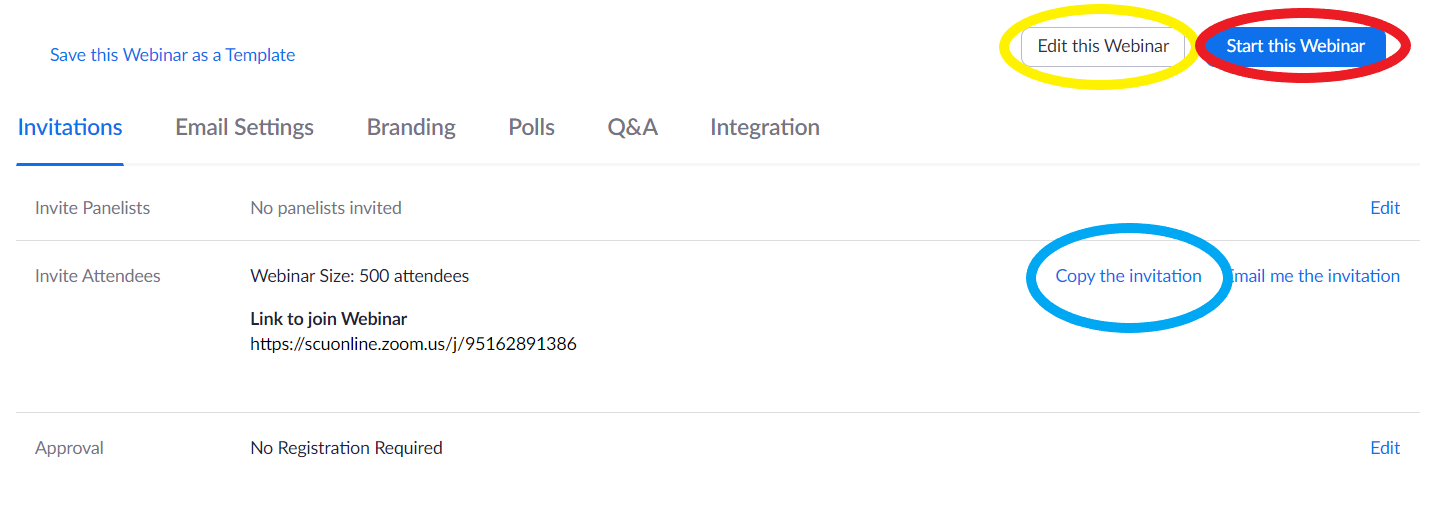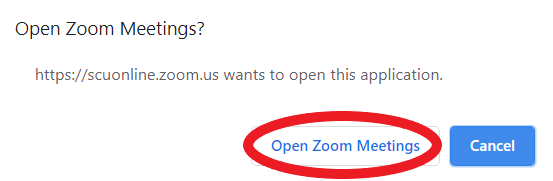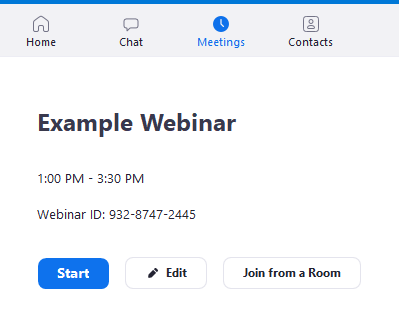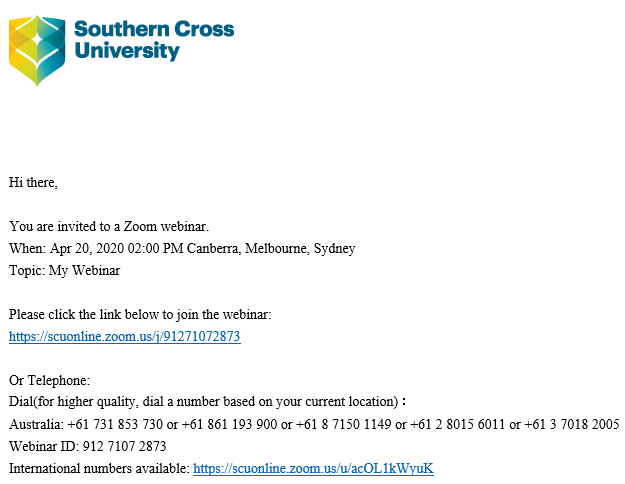Setting up a Zoom webinar
Step 1
Sign in to your Zoom portal at https://scuonline.zoom.us/
NB
You will need to sign in with your generic staff credentials > redirected through an SCU Authentication screen where you will need to sign in again with your SCU staff credentials.
Step 2
Once you've logged in click on the Webinars button on the left-hand side menu bar.
NB
If you do not have the Webinars option in your Personal menu, then you do not have webinar enabled on your Zoom account. Please contact the Service Desk to have your account enabled.
Step 3
Click on Schedule a Webinar
Step 4
Setup your Webinar with the key components being:
Topic - Schedule your Webinar with a Title
- Description - an optional setting to add a description to your Webinar
When - Date and time you wish the Webinar to start
Duration - How long would you like the Webinar to go for
- Video & Audio - Select the appropriate settings for both of these options
Webinar options - Useful extra options that can be enabled or disabled
Important
The main settings to double check are your Video and Audio settings for the Host and Panelists. In Webinars, only Hosts and Panelists can be seen (if they choose). Attendees cannot be seen.
When you have finished scheduling the Webinar click the Schedule button
Step 5
Now that the webinar has been created, you will be in your My Webinars window, on the newly created webinar control page.
From this page you can:
Edit the webinar by clicking on the Edit this Webinar button (circled in Yellow)
Copy the invitation by clicking the Copy the Invitation button (circled in Blue)
Start the webinar by clicking one of the Start this Webinar buttons (circled in Red)
Step 6
Starting the webinar will take you to the Launch Meetings page. You will be prompted to open the Zoom application if you have it downloaded on the device which you are using.
We recommend opening in the Zoom client. In the resulting pop-up prompt click Open Zoom Meetings.
Other ways to join:
Zoom App:
Using the Zoom App, click on the Meetings tab and locate the webinar, click on the Start button.
EMail link:
Open the email invitation and click the link to join the webinar