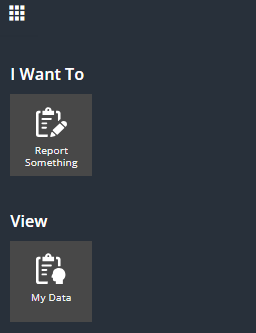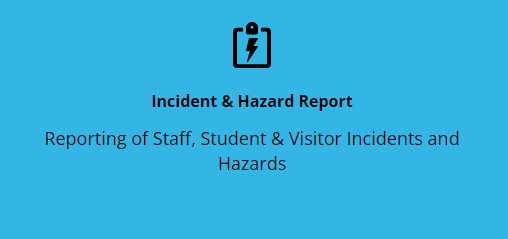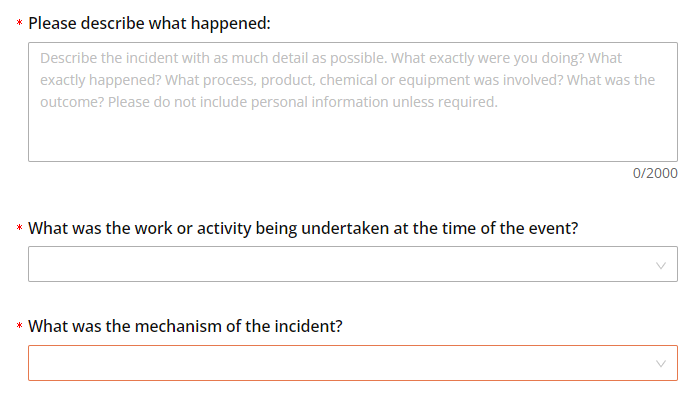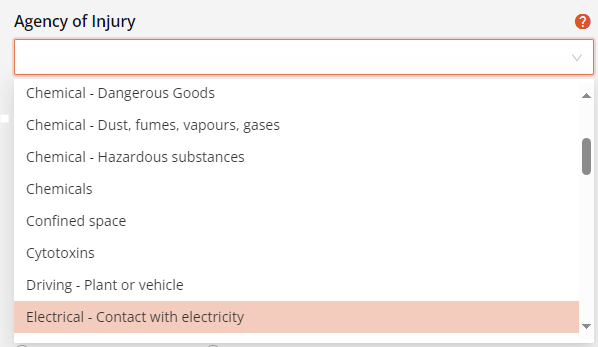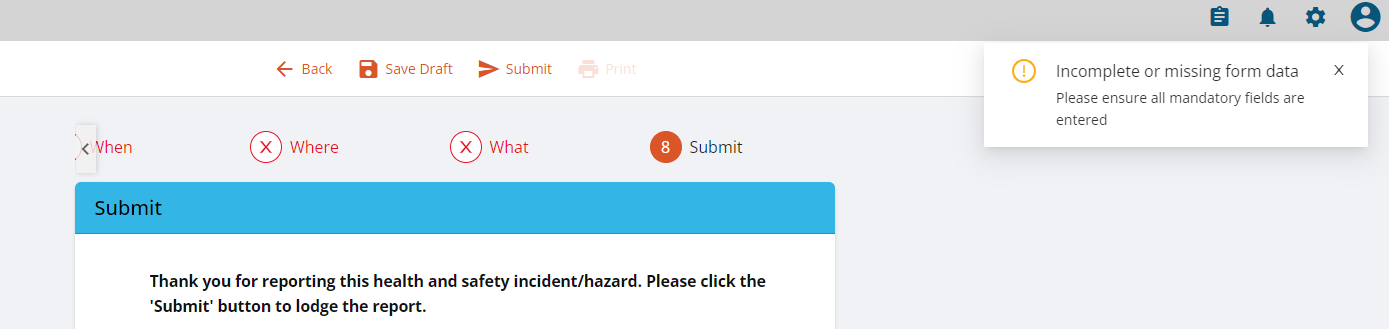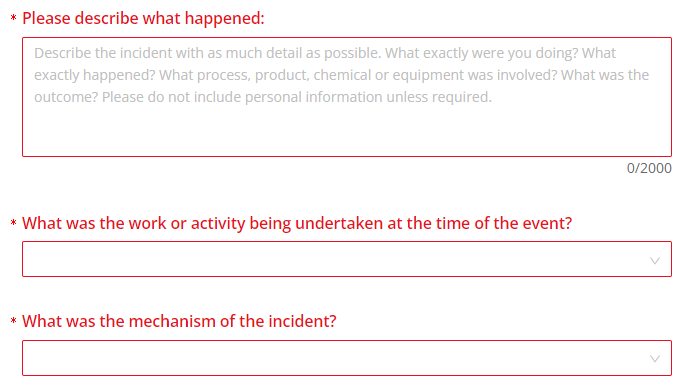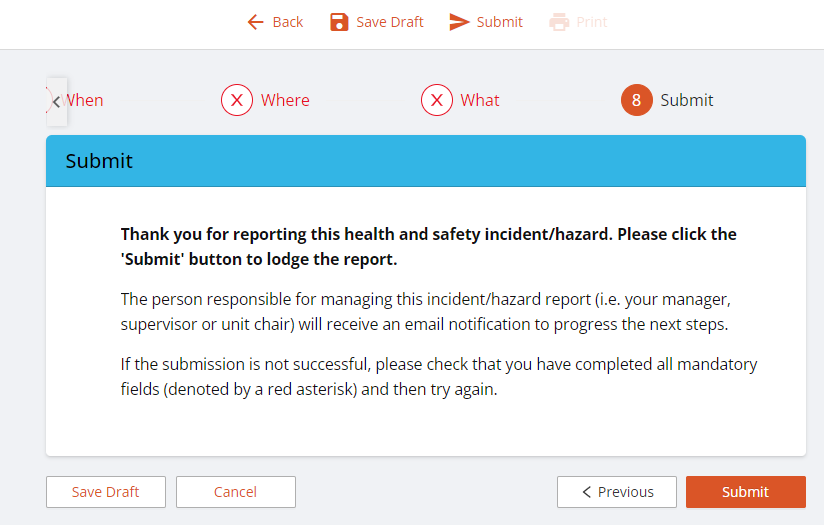How do I log an incident or hazard in RiskWare?
Log on to RiskWare.
- Select the waffle icon in the top left corner.
- Select the Report Something tile.
- Select the blue Incident & Hazard Report tile.
- Complete all fields by entering detailed and accurate information into available free-text sections, or by selecting appropriate options in the available drop-down/radio button menus.
Navigate through all stages of the report by using the buttons.
All sections marked withare mandatory fields and must be completed in order to complete and submit a report. - If at any stage throughout the form mandatory fields have been missed or incorrectly completed, a pop-up message will display at the top right corner of the screen when user is trying to submit the report. An example is included below.
Using the buttons, navigate through the report to locate the missed or incomplete fields that will display in red. - All reports will automatically be directed to the relevant supervisor for the reporting staff member or student (this reporting line structure is informed by SCU staff and student systems). In some circumstances a report may need to be directed to another supervisor and in this case an alternate supervisor can be selected via theicon in the Person responsible for managing this report section.
- Reports can also be submitted confidentially. More information on confidential reporting in RiskWare can be found in Can a RiskWare report be submitted confidentially?.
- Once all required fields in the report have been completed, select the button in the final report stage to submit the report.