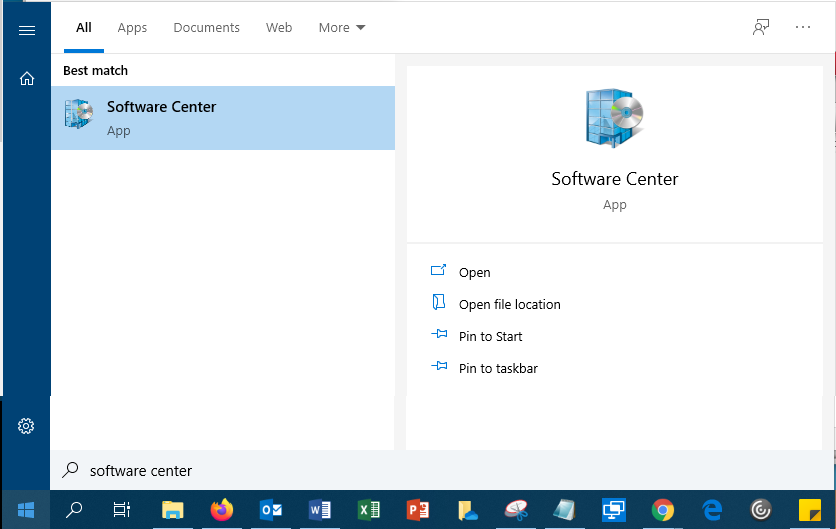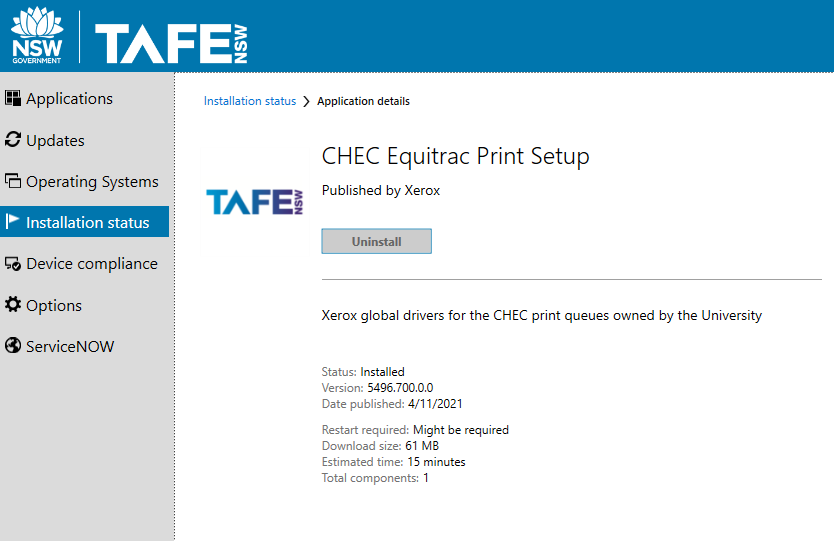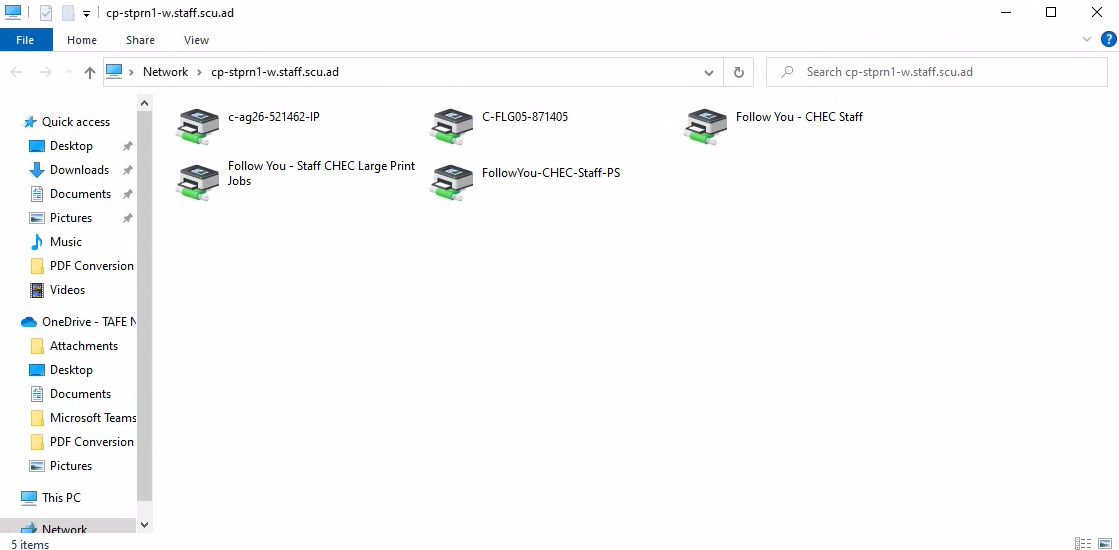TAFE Staff - How do I add the "Follow-You" printer to my computer?
To print to the campus multi-functional devices (MFDs), this is how to add the printer to your computer.
You will need to repeat this process to each computer you login to. Each person who logs into this same machine will also have to perform these steps for themselves.
Step 1: Locate the Connect to Follow You - CHEC Staff icon on your desktop wallpaper
Step 2: Right click on the Connect to Follow You - CHEC Staff link and select Open File Location
Enter your CHEC credentials (staff.scu.ad\username), and tick the Remember my credentials box
- Username = first initial of your firstname + first seven letters of your surname eg John Smithville would be jsmithvi
- Password = capital for first initial + lowercase for your first initial of your surname + the last six digits of your staff id e.g. Js015216
This is NOT the same details as you use for any other TAFE system e.g. logging onto the computer or accessing any website
Step 3: Close the cp-stprn1-w.staff.scu.ad File Explorer window via the top X
Step 4: Double click on Connect to Follow You - CHEC Staff on your desktop wallpaper
The required drivers will be downloaded and installed.
Step 5: From the Printer Menu, select Set As Default Printer
Step 6: You will now have available Follow You - CHEC Staff from your available printers box.