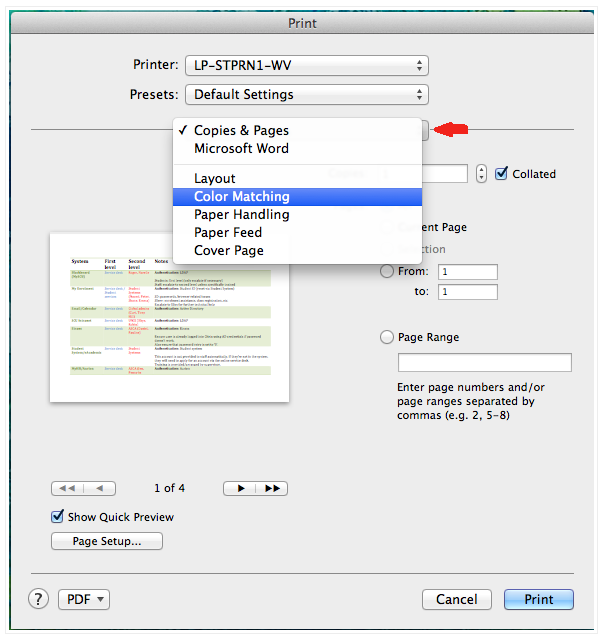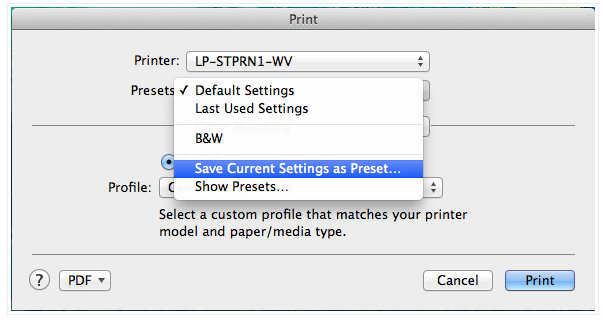Black and White printing on a mac
This article will explain the two different methods for printing black and white when using an SCU Mac Computer
Method 1: Change the Mac Settings
Step 1: Open up the Print menu, Click Copies and pages then select Color Matching
Step 2: Ensure ColorSync is selected and change it from Automatic to Generic gray profile by selecting other profile. Then select Ok.
Step 3: Save the current settings as a preset for future use by clicking default settings and selecting Save Current Settings as Preset.
Step 4:
Type in a meaningful name eg "Black and White", click OK.
In future you can select this preset from the list to print in Black and White.
Method 2: On the printer
Use the default preset then when at the printer, press the button that says "Force Monochrome".
This will remain selected for all printing from your account until you press it again to "untick" it at the printer