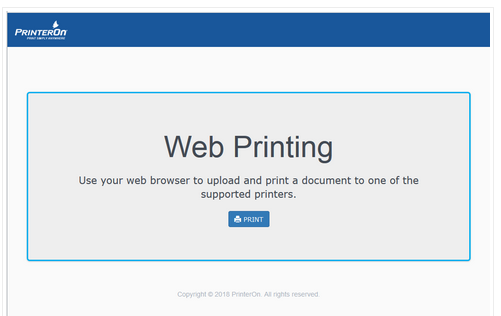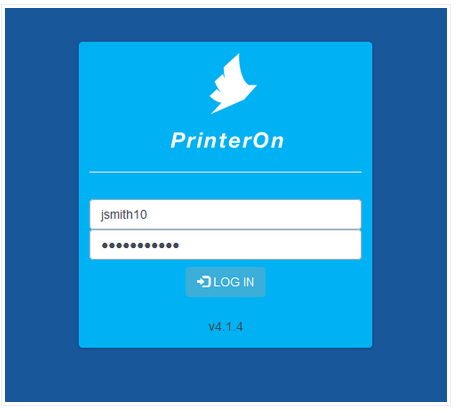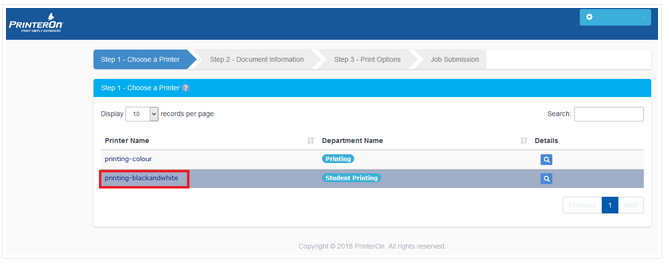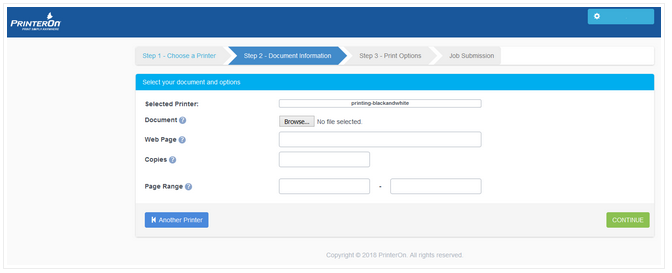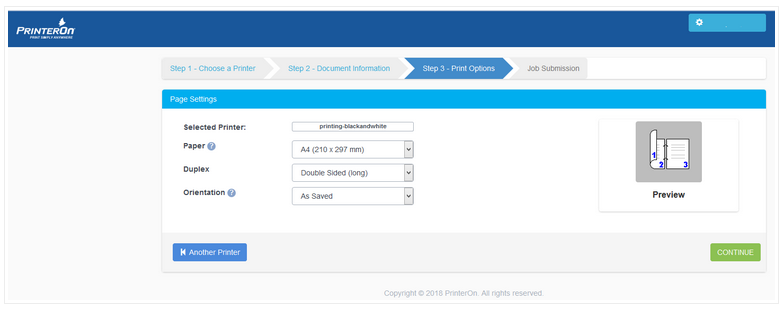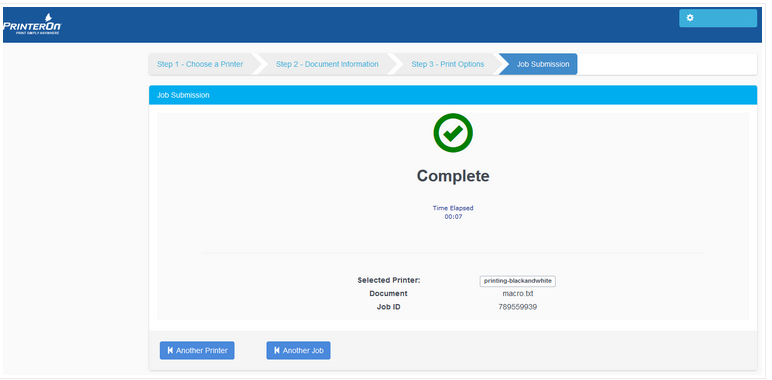How do I print wirelessly on-campus from my personal computer?
This article will describe how to print from a personal computer when on campus.
NOTE: The following is for printing from personal devices, including any Windows, Mac, iOS or Android devices.
To print from an on campus, SCU computer please visit this article for information on campus printing from University computers and in labs.
For COLOUR PDFs and POWER POINTs .ppt, you only print them from the campus computers.
Web printing will work only if you are connected to the SCU Wifi network - wireless@SCU (Eduroam doesn't work)
What you need to print must be saved on your computer. If you are printing a outlook message save it first as a .TXT file. Alternately you can print the email as a PDF file and then print the PDF version via PrinterOn. (.msg files will not work.)
Step 1: Connect your device to the wireless@SCU - (Log in with your Short Name and password e.g. jsmith10) Connecting to SCU Wifi guide
Step 2: Navigate to the web address https://printing.scu.edu.au
Step 3: Click Print
Step 4: Log in with your Short Name and password e.g. jsmith10
Step 5: Choose a printer by clicking on the printer name.
Step 6: Browse to a file or document to print or type a webpage to print
- Select copies needed (blank = 1)
- Enter page range if required (blank = all pages)
This is a limited service and you can only print a maximum of 10 copies. If you need to print large bulk copies, please print from an SCU computer
Step 7: Click Continue,
- select paper type (default and only option A4),
- select duplex or not (default yes) and orientation)
Step 8:Click Continue
Step 9: Your job is now being forwarded through the PrinterOn system to the Equitrac queue.
Step 10: Collect your print job from any Equitrac printer!