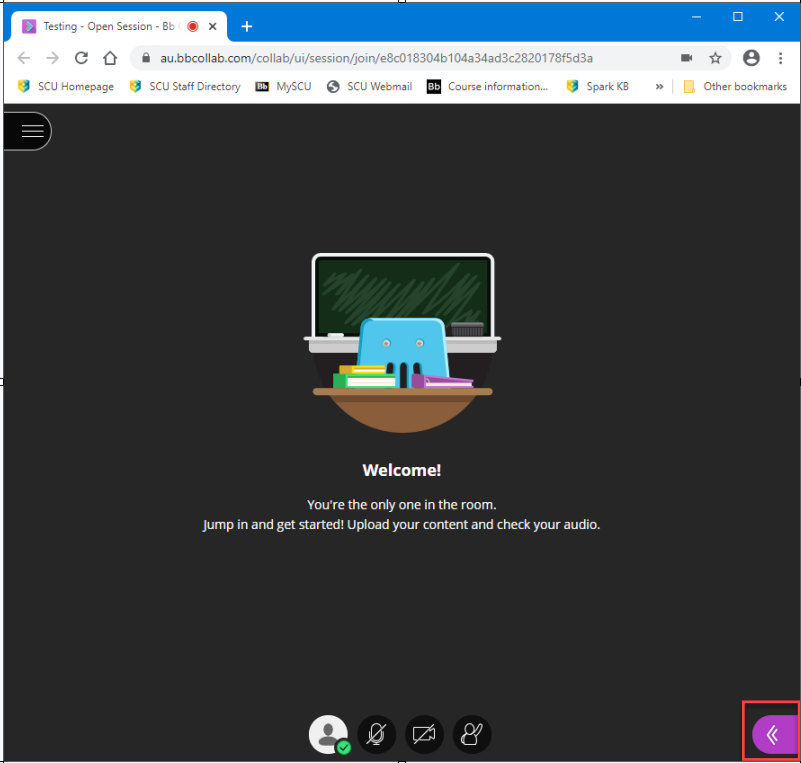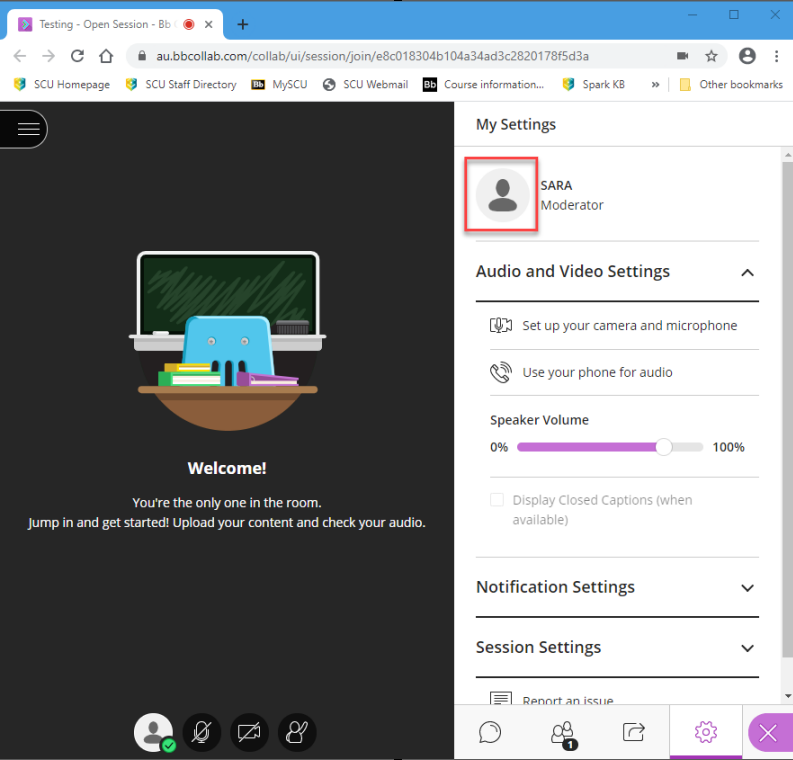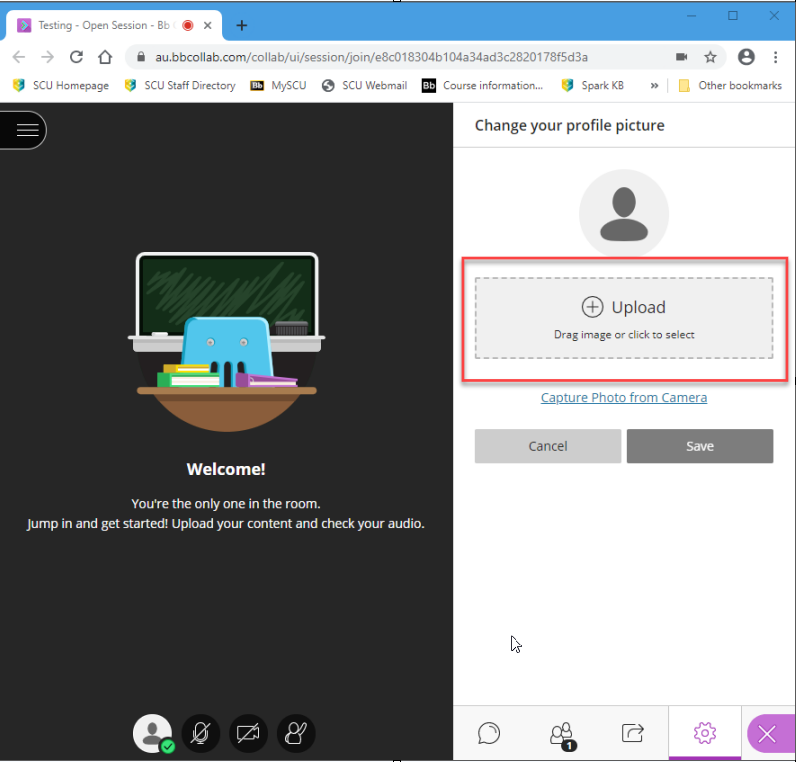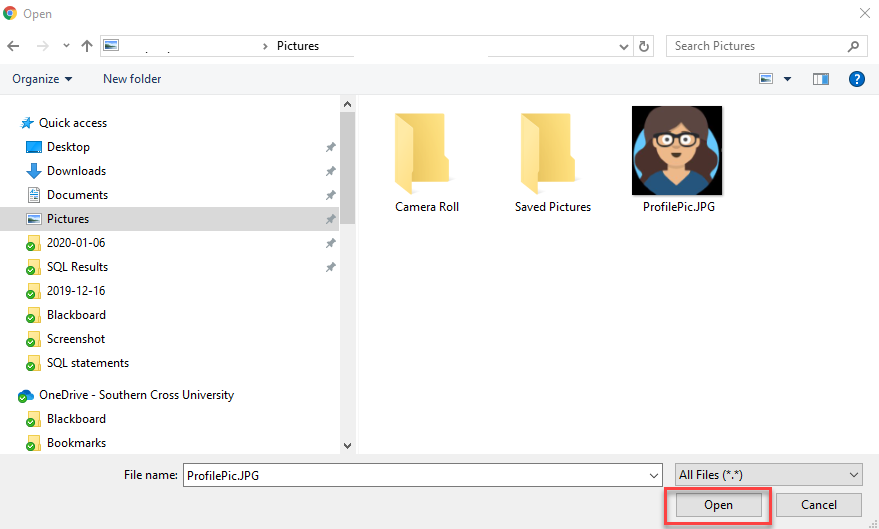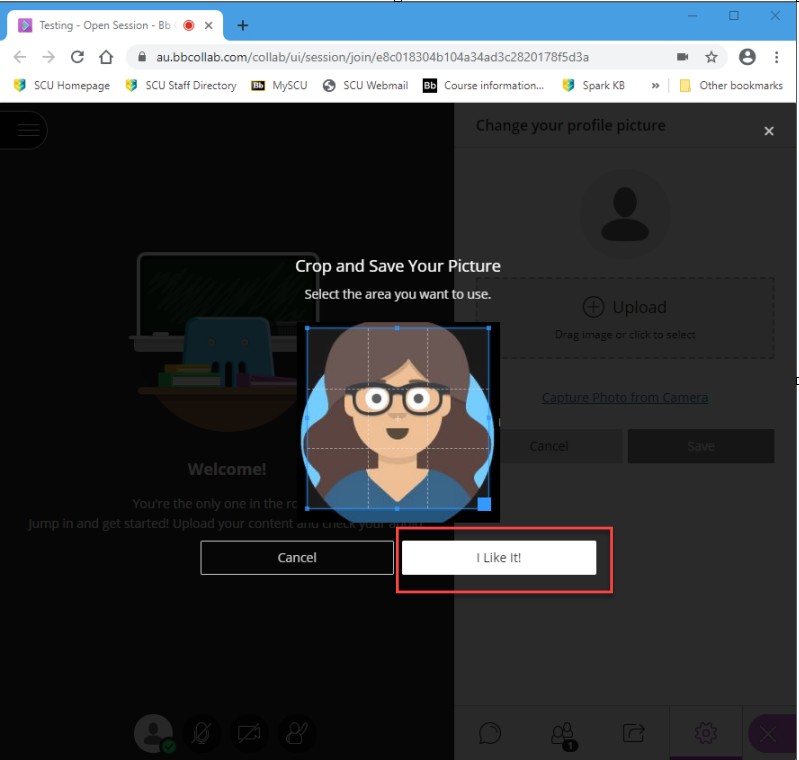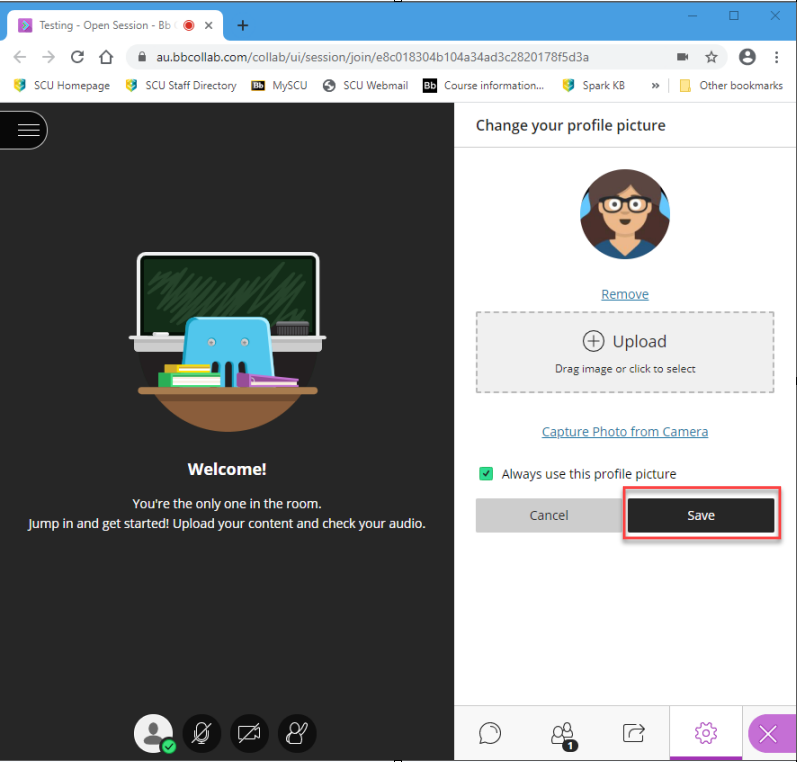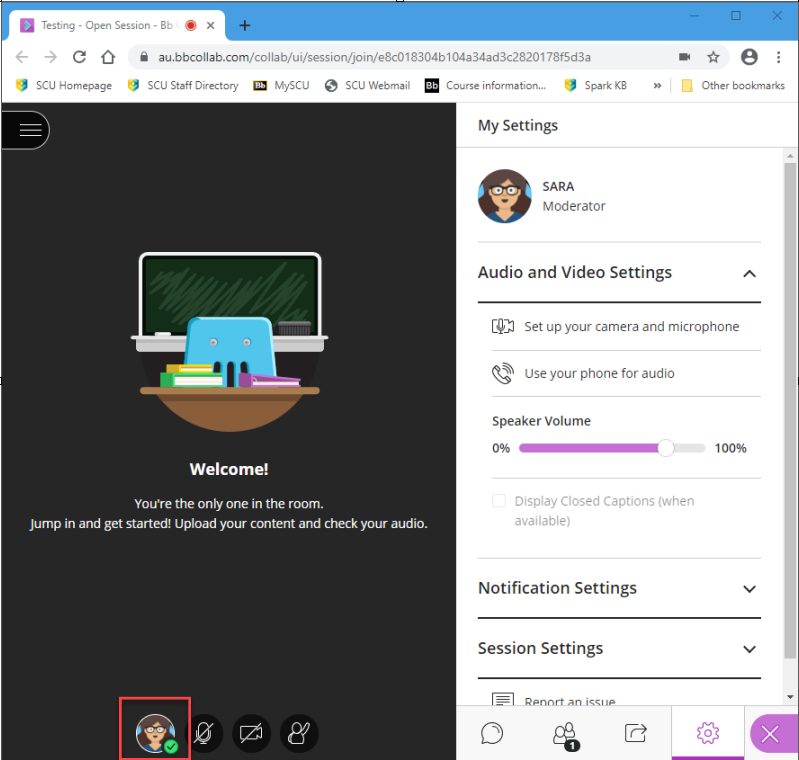Adding a profile picture to Collaborate Ultra
This article provides instructions on how to add an image to your Collaborate Ultra profile
Step 1: Log into your Blackboard unit and join a Collaborate Ultra session.
Step 2: Open the Collaborate Panel by clicking on the bottom right purple icon.
Step 3: Click on the profile picture image.
Step 4: Click the upload button.
Step 5: Select an image from your computer. and click Open.
Supported formats are: JPG, PNG and JPEG.
Step 6: Crop your image by moving the blue square.
When you are finished, click I like It!
Step 7: Click the Save button.
Your Collaborate Ultra profile has now been updated.