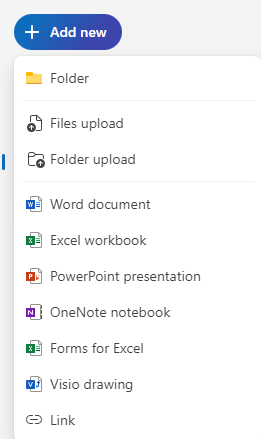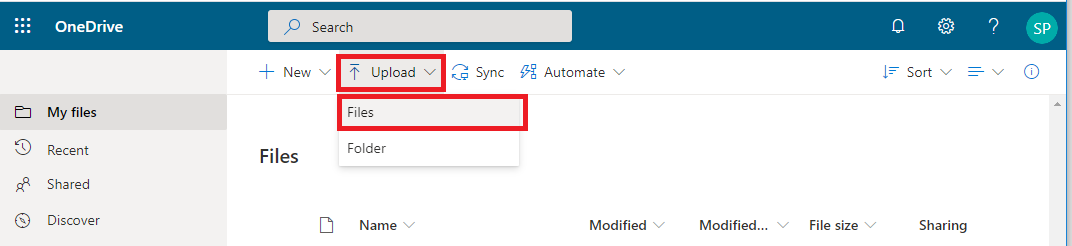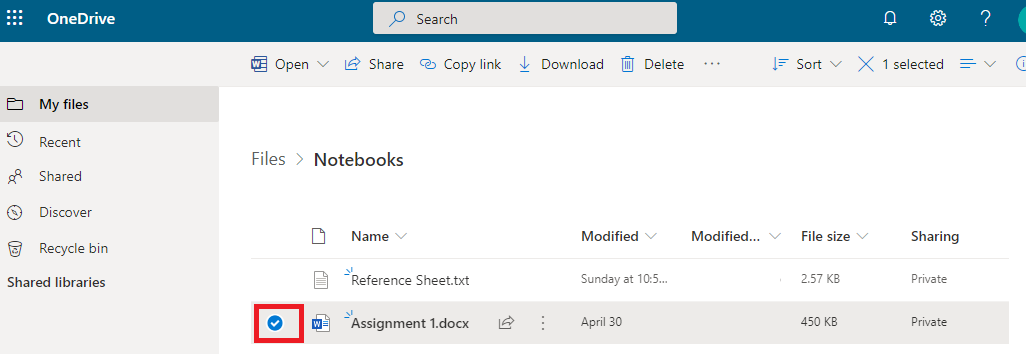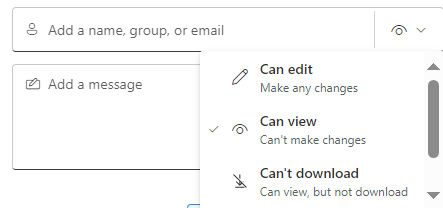2. How to upload and share a file/folder with OneDrive
Add a new File/Folder
- Click on'+ Add new and choose to create a new folder / document.
- Uploading Files into OneDrive:
To upload your files into your OneDrive account, click on Upload -> Files then browse to where your files are located on your computer.
Drag and Drop:
You can also drag the files or folders you want to upload into the OneDrive folder. They will automatically start uploading to your OneDrive cloud storage.Copy and Paste:
- Copy the files or folders you want to upload (right-click and select "Copy").
- Navigate to the OneDrive folder, right-click, and select "Paste".
Sharing folder or files with a specific user:
If you want a particular person to have access to the file, use these instructions.
Step 1: For the file that you want to share, select the circle icon on the left side
Step 2: From the top menu, select Share
Step 3: Type in the email address and choose the level of access.
Step 4: Click the Send Button
As the owner of your OneDrive, it's your responsibility to manage access to the data you share. Please be aware that inadequate access control may result in unauthorized data breaches.