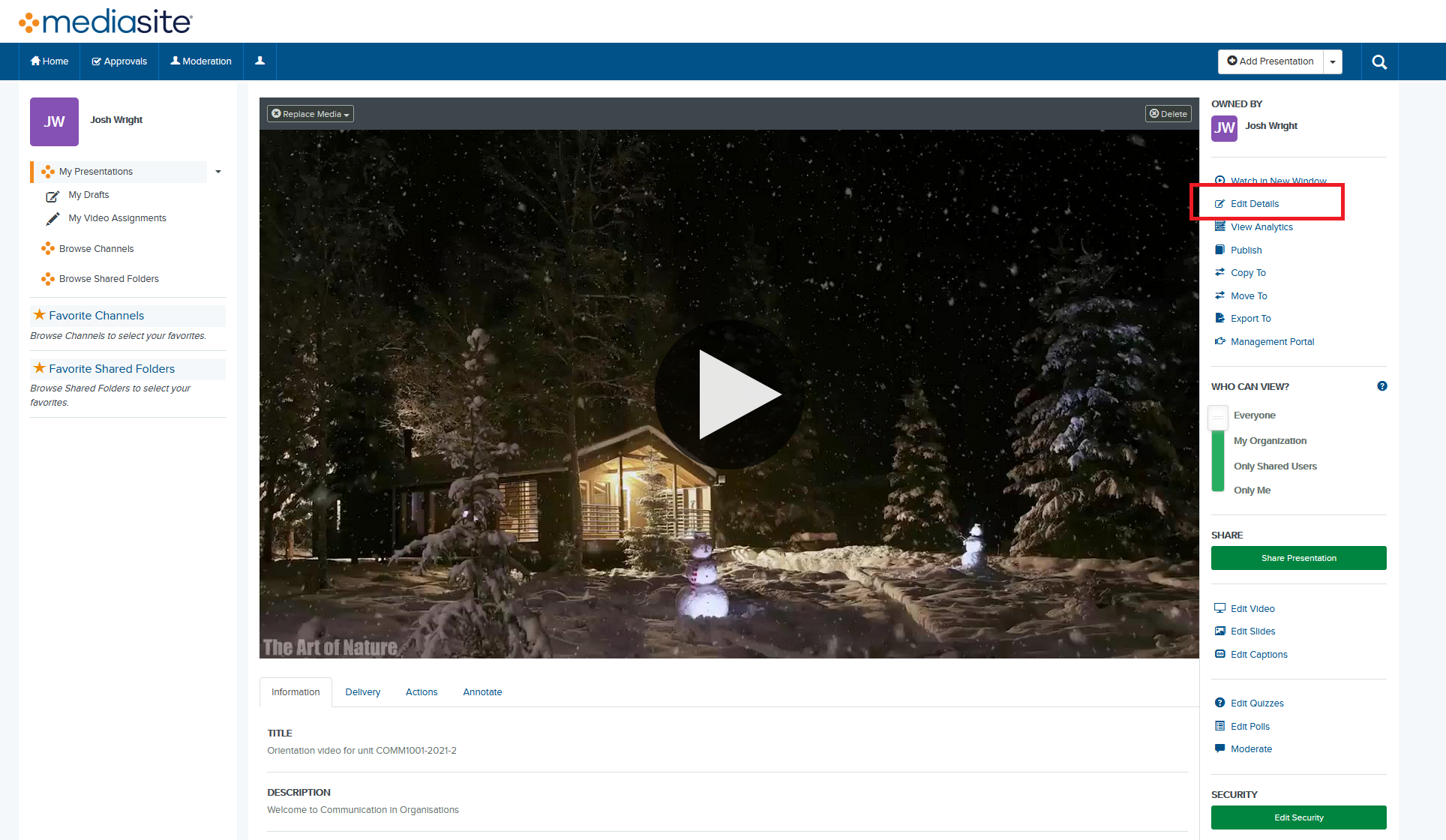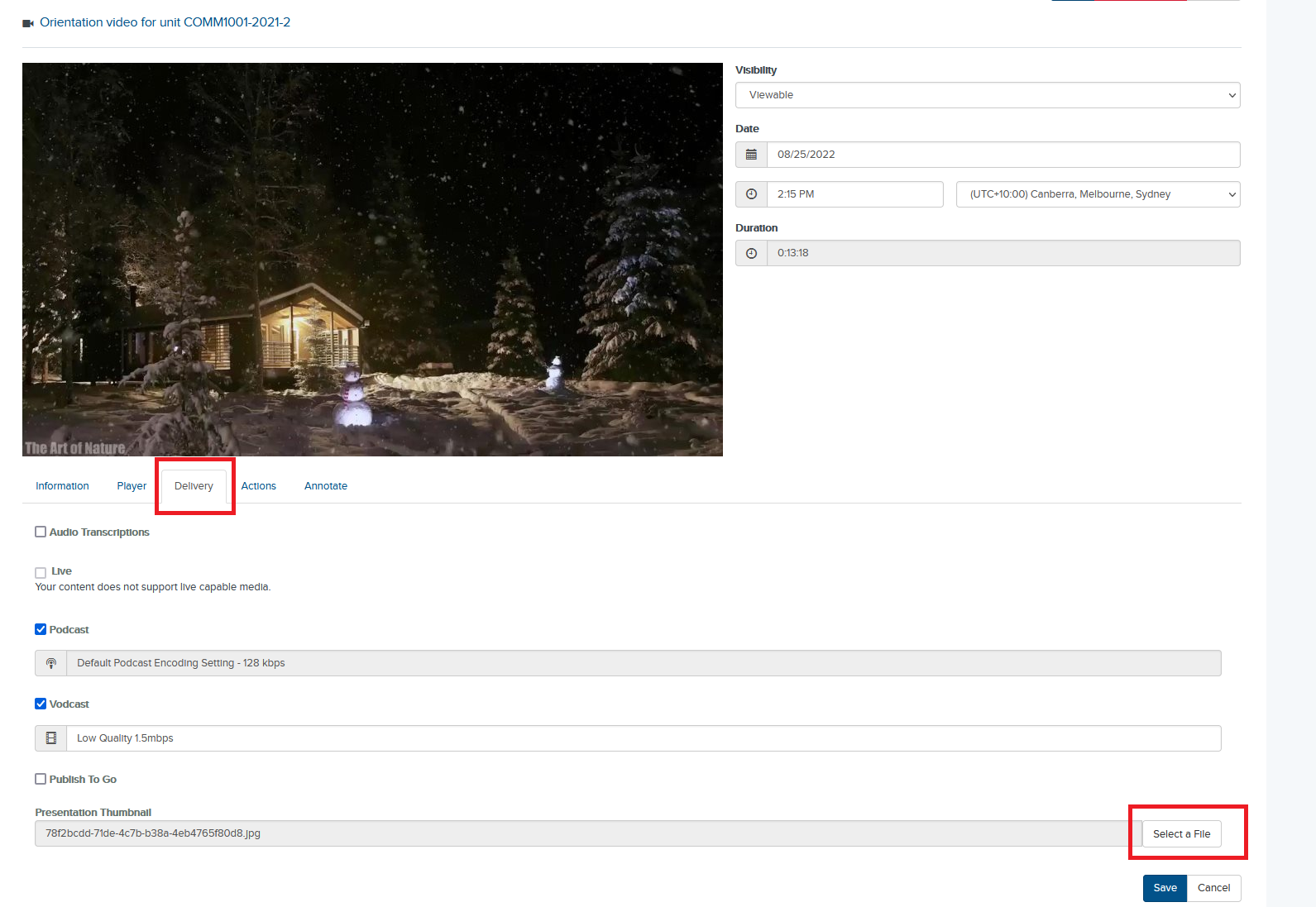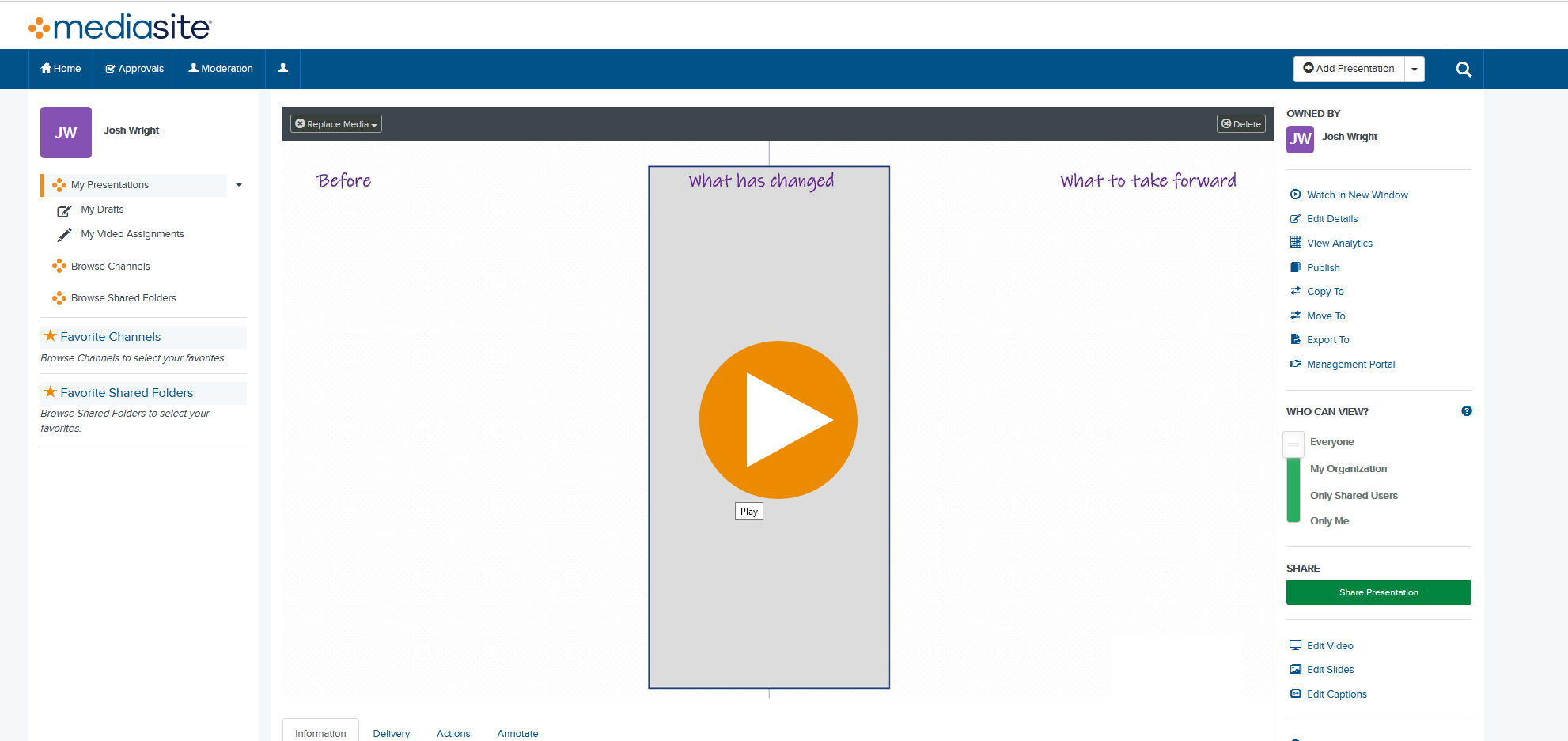Change the thumbnail image on a Mediasite presentation
Mediasite will use the first frame image of the video as the default thumbnail. To set an alternative image, please follow these steps
Step 1: Log in to your MyMediasite portal
Step 2: Find the recording you want to edit and clicking on the title or preview image
Step 3: From the right menu, click on Edit Details
Step 4: Select the Delivery tab
Click on the Select a file button in the Presentation Thumbnail section
Step 5: Browse for and select the image you want to use as the thumbnail and select Open
Step 6: Click on the Save button
Step 7: The thumbnail image for your recording has now been updated