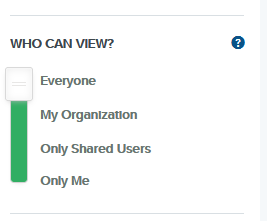Changing the security of MyMediasite presentations
There are two different methods for granting viewer access on Mediasite presentations
Option 1:
- Login to your MyMediasite portal
- Find the presentation you want to edit and click on the title or preview image
- From the right-hand menu, find the section called WHO CAN VIEW?
- Use the slide-bar to change access rights
Refer to the table below for permissions:
Please Note
If you are copying and pasting the embed link into your units Blackboard site, please ensure that the Who Can View option is set to Everyone
Option 2:
- Login to your MyMediasite portal
- Find the presentation you want to edit and click on the title or preview image
- From the right-hand menu, find the section called SECURITY
- On the resulting window, you can add people or groups by searching for their names - By default, all SCU staff and students have access to view the presentation
There are two recommended settings of permission levels that you can give to someone:
Viewer: Viewers may see the presentation but cannot make any changes
Or
Editor: Editors have access to change any attribute of the presentation
Please do not select Moderator, Approver, Writer or Read-Only as they are not for general use