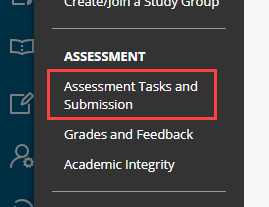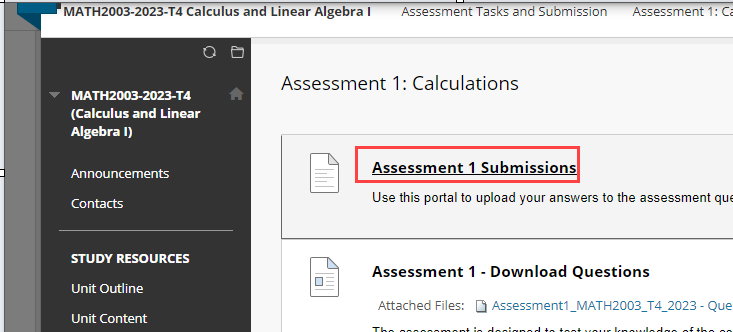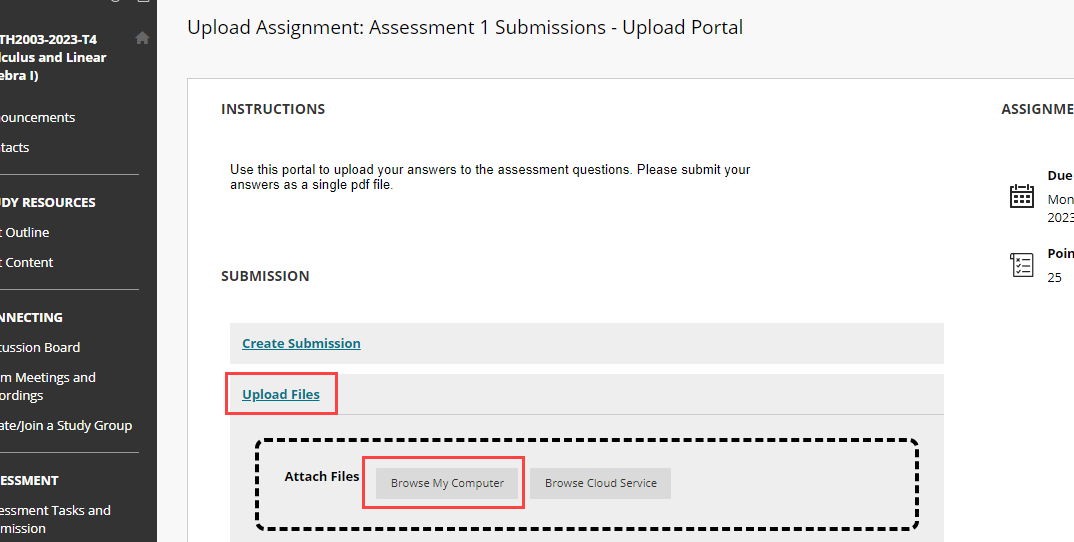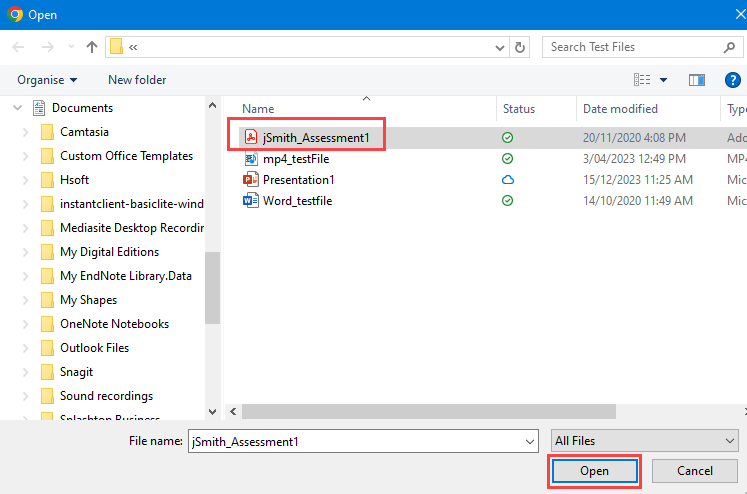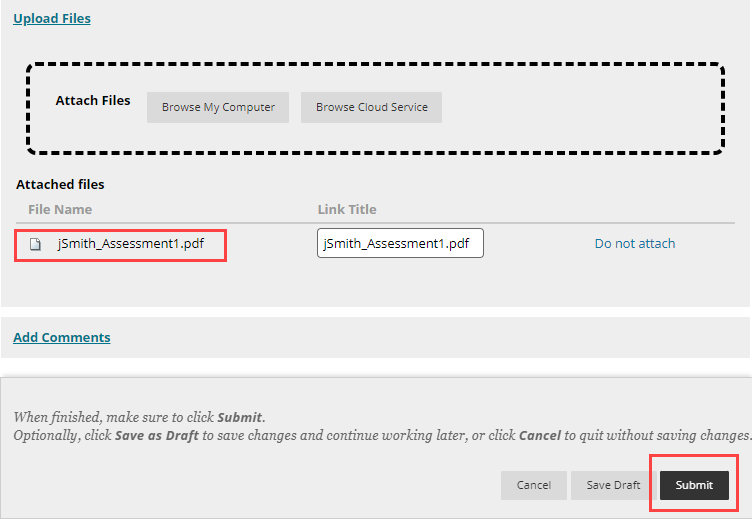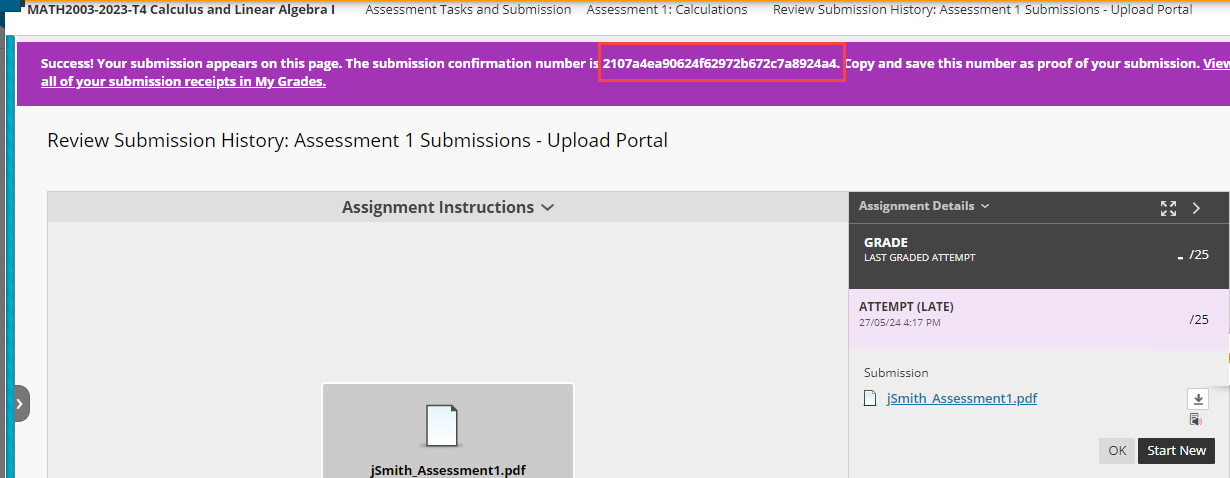How do I submit to a Blackboard Assignment.
This article provides instructions on how to submit an assignment within Blackboard.
Blackboard Assignments are different from Turnitin assignments.
If your submission does not look like this, you may have a Turnitin assignment. Please refer to these instructions: How to submit a Turnitin assignment
Step 1: Log into your Blackboard account at https://learn.scu.edu.au and open your Learning Site
Step 2: From the left menu, click on Assignment Tasks and Submissions.
Sometimes, the assessment items are located in a different area within your learning site. You may need to check some of the other assignment information sections.
Step 3: Search for the specific assignment and click the bold heading to open the submission page.
The assignment submission link will look similar to this
Step 4: Review any additional instructions.
To attach your file, select Upload Assignment > Browser My Computer
Step 5: Navigate to where your document has been saved on your computer.
Select the file, then press Open.
If your lecturer has allowed multiple files, repeat these steps to add an additional file.
Step 6: You will now see that the selected file has been attached.
Click the Submit button
This will begin the upload process. This may take some time depending on the speed of your internet connection.
If you have waited longer than 20 minutes for the screen to change your connection may have timed out, in which case you will need to attempt to submit the assignment again.
Step 7. Once the upload has been processed, you will receive a confirmation number at the top of the screen
If resubmissions have been allowed by your Unit Assessor, click the Start New button.