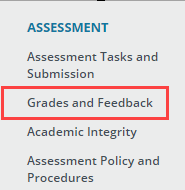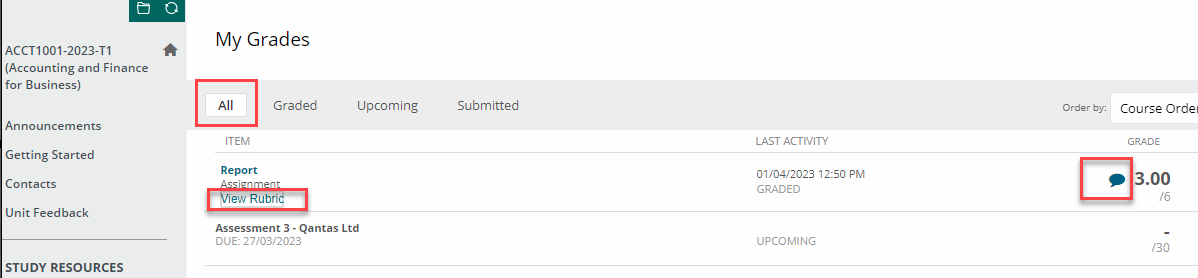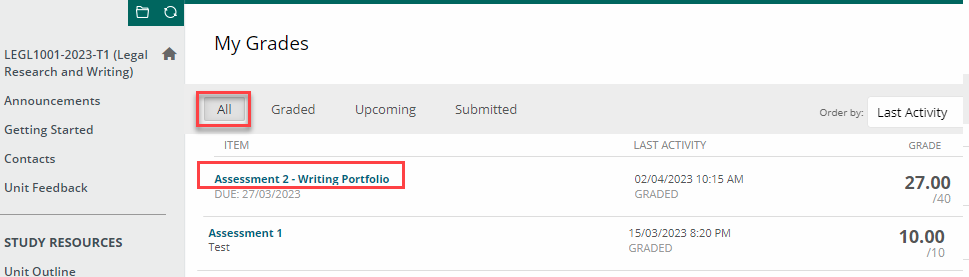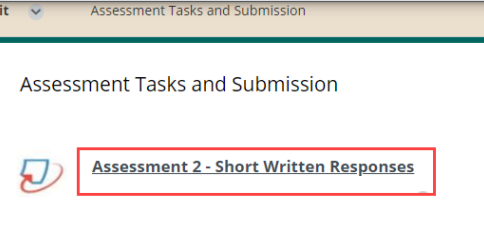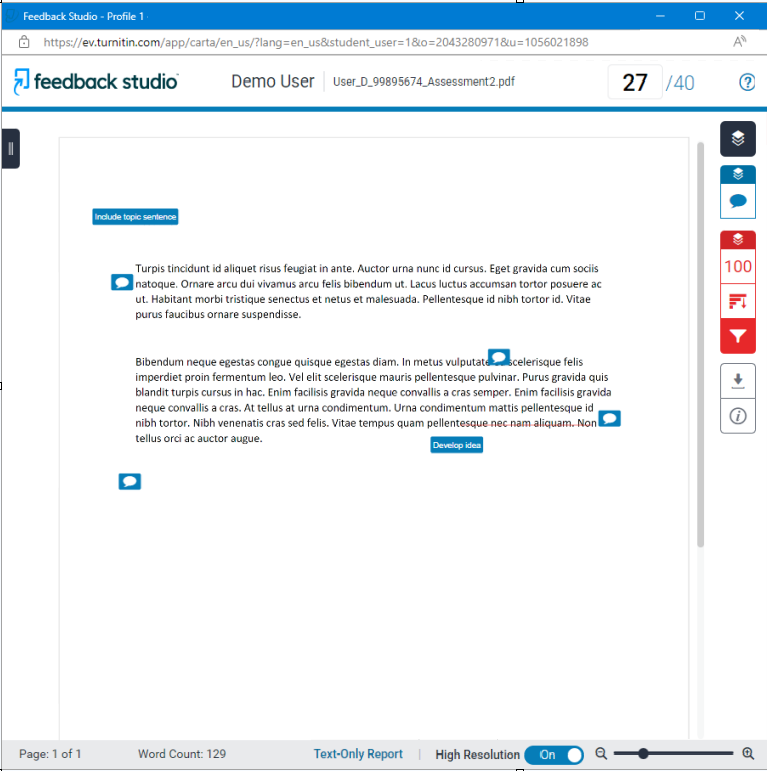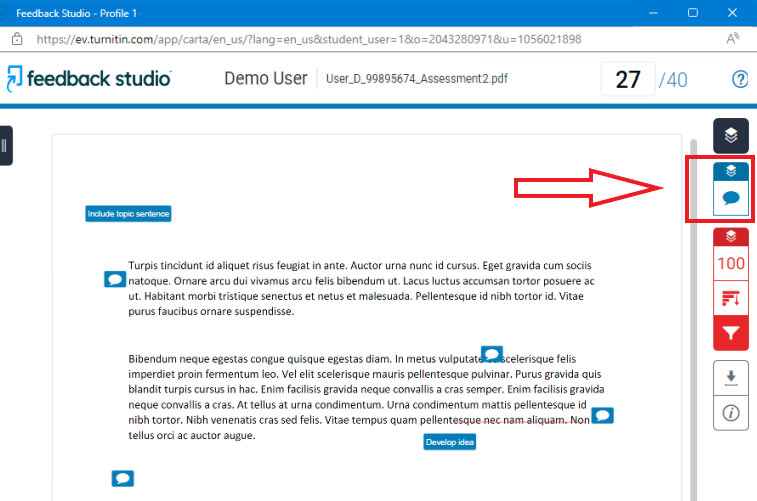How to view feedback within Turnitin
Viewing assessment feedback from within Turnitin
Feedback can appear in several locations depending on how your assignment was graded. Please check the different ways before contacting the Unit Assessor.
Step 1: Log into your Blackboard site, and from the left navigational menu select Grades and Feedback tab
Step 2: Please check the following three methods for accessing Turnitin Feedback
Method 1 - View Rubric Button: On the My Grades page, you may see a View rubric button and blue bubble next to your grade.
Method 2 - Hyperlink: You may see a hyperlink for the Turnitin Item name. Click on this link.
Method 3 - No Hyperlink: Your graded Turnitin assessment item has no hyperlink?
Open the Turnitin Submission link from within the Assessment Tasks and Submissions Tab. This is where you originally submitted the assignment.
Step 3: The Turnitin Assignment Dashboard will load. Click on your paper title.
Step 4: The Turnitin Feedback Studio will load in a new window.
You may see blue speech bubbles, a Turnitin rubric or text comments. Expand the right menu bar for more options
Additional information on viewing your grades and feedback can be found on the Turnitin Website
Turnitin Feedback is visible once the Feedback Release Date has passed. This information is available from within the Assignment Dashboard.
If you can't see any text comments or blue speech bubbles, please contact your Unit Assessor
If a Turnitin rubric has been used, expand out the right-hand side menu
Additional information on viewing your grades and feedback can be found on the Turnitin Website