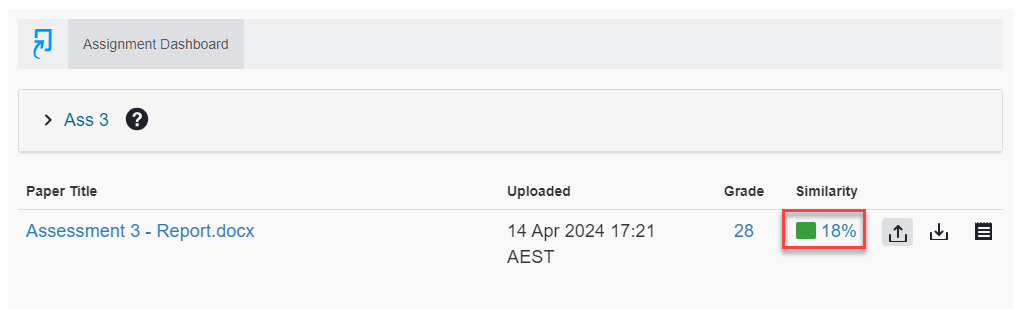Seeing or understanding a Turnitin originality report
This guide provides information on understanding your Turnitin originality report
Originality reports are usually created within 10-15 minutes of the first submission. However, lengthy documents or files with images or tables can take longer. If your first submission and the similarity index is still showing "pending' after the 10-15 minutes, log out of Blackboard and try again to access the page.
After three submission attempts, you must wait 24 hours before the originality report is generated. Please note, re-submissions must be enabled by your unit assessor. If you can’t resubmit your file, please contact your unit assessor.
How do I access the Turnitin Similarity report?
You can access your Similarity report from the Turnitin Assignment Dashboard.
- Log into your Learning Site and navigate to the Assessment Tasks and Submissions tab.
- Find your Turnitin submission link. Depending on how the Unit Assessor has set up the learning site, the Turnitin submission link may be located in another folder.
- Launch the Turnitin Assignment Dashboard by clicking on the Turnitin assessment name.
- Click on the percentage score from the Similarity column to open Turnitin Feedback Studio.
More information can be found from the Turnitin website